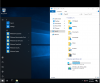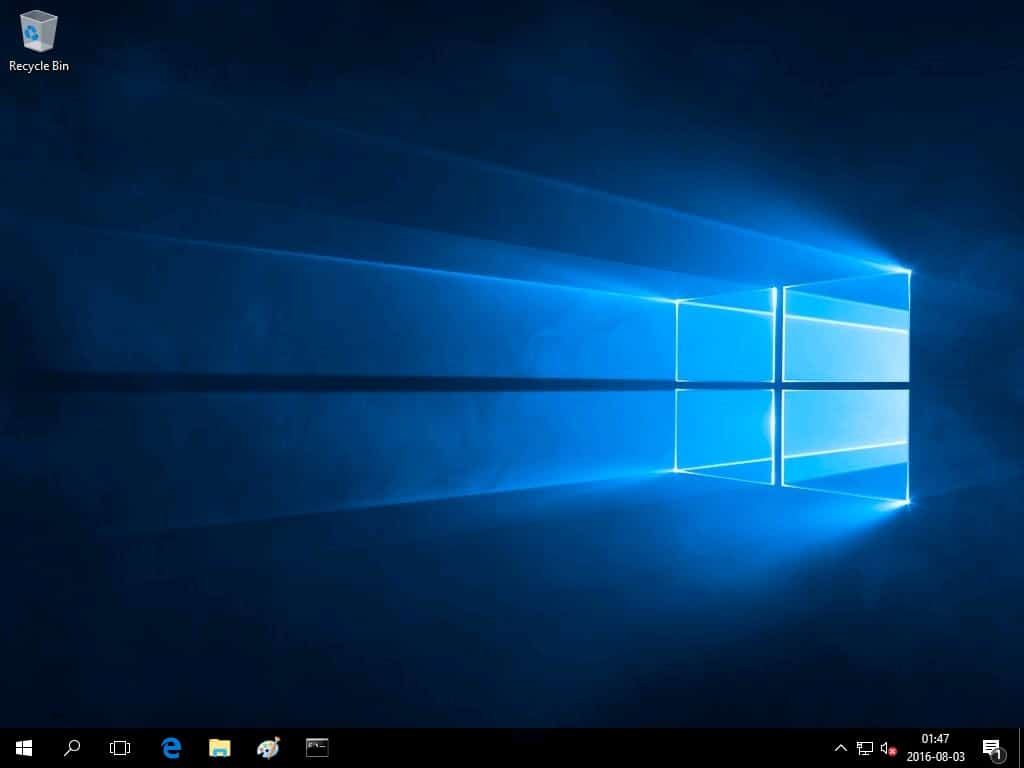Commander_HK47
New Member
I'm looking for away to reintegrate the file explorer pin within a Windows 10 LTSC image. I know that you can use a powershell script to reimport a layout, but I i think that only works for the one user the account that the script is run against. Has any one found a way to make it part of the default profile like how it is with windows 10 Pro?
I took a look at clean windows 10 pro's NTUSER.DAT using imagex to mounting the install.wim and then mount the .dat file as a seperate hive file, but there are no keys under software [~>Microsfot>Windows/Windows/currentversion>Explorer>taskband]... So i am trying to figure out how they do it in windows 10 pro so that you get all the pins without a layoutscript.
I took a look at clean windows 10 pro's NTUSER.DAT using imagex to mounting the install.wim and then mount the .dat file as a seperate hive file, but there are no keys under software [~>Microsfot>Windows/Windows/currentversion>Explorer>taskband]... So i am trying to figure out how they do it in windows 10 pro so that you get all the pins without a layoutscript.