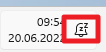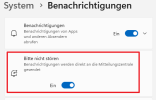Hello,
is there any way to disable the new "do not disturb" mode in NTLite? This mode is now enabled by default on every new installation...
I've tried <Tweak name="QuietHours\Enable">0</Tweak>
I don't know what this function is for, but at least not for my desired function.
Regards
is there any way to disable the new "do not disturb" mode in NTLite? This mode is now enabled by default on every new installation...
I've tried <Tweak name="QuietHours\Enable">0</Tweak>
I don't know what this function is for, but at least not for my desired function.
Regards