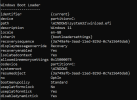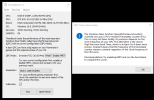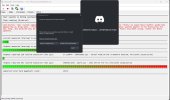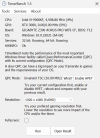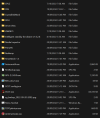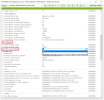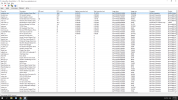Nodnod. And for others like myself, it changes nothing, and then some people say it improves things. Which is why I think really it's just bugs at play. I mean it *has* to be a bug, because Windows is designed around having HPET enabled, and has been for a long time, and so the real problem is just figuring out *what* is responsible for the bug. That's the super hard part. Could be motherboard bios, could be some Windows settings, could be a driver...
Here's what I find interesting, and what everyone here should be posting screenshots of, because it will help figure out why HPET is or isn't helping. By default, my machine on a clean install of W10 21H2 already uses Invariant TSC 10mhz which is one of the approaches that people recommend. Check out this article for example:
https://www.xbitlabs.com/how-to-get-better-latency-in-windows
The tool everyone needs is the TimerBench from here, it shows what your QPC value is at, which is what HPET is changing:
https://www.overclockers.at/articles/the-hpet-bug-what-it-is-and-what-it-isnt
I suspect that in situations like yours, for some reason Windows is defaulting to a different timer. Can you check your clean install of Windows and see what TimerBench shows as the QPC value before you manually change HPET stuff?
My theory is that during Windows Setup it's detecting your hardware configurations and changing the default QPC. You can see this same thing happening in the power plans for example, Windows changes a lot of settings based on your hardware, and so one person's power saver/balanced/high performance plan isn't going to be the same as another persons. This theory would at least explain why changing HPET works for some people and not others.