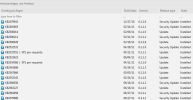Hi,
I have a question, may the advanced users of NTLite can answer, is possible to load 2 images of windows 10 and them compare the images?
For example Load image 1 and them load image 2 and click compare ? or I need to load one image and see what the image has and them unload and load image 2 and see if the components are the same?
I have a question, may the advanced users of NTLite can answer, is possible to load 2 images of windows 10 and them compare the images?
For example Load image 1 and them load image 2 and click compare ? or I need to load one image and see what the image has and them unload and load image 2 and see if the components are the same?