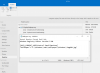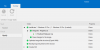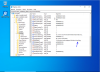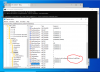Aldebaran
New Member
Hi,
I recently bought the PRO version and testing the beta v1.9.0.7230 in combination with Windows 10 build 1909.
Importing registry entries doesn't bring me the expected results. My actions:
1) Added the wallpapers to the image
2) Importing the REG key into NTLite
3) Created an ISO
4) Installed the ISO on a VM
The installation completed succesfully but the expected registry key is not present.
Is this a bug or do I miss something?
Thanks in advance for your help and advice.
I recently bought the PRO version and testing the beta v1.9.0.7230 in combination with Windows 10 build 1909.
Importing registry entries doesn't bring me the expected results. My actions:
1) Added the wallpapers to the image
2) Importing the REG key into NTLite
3) Created an ISO
4) Installed the ISO on a VM
The installation completed succesfully but the expected registry key is not present.
Is this a bug or do I miss something?
Thanks in advance for your help and advice.