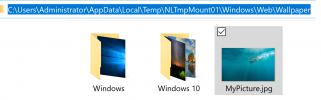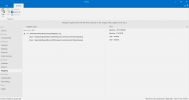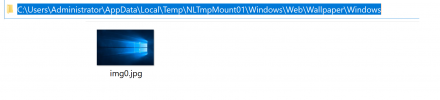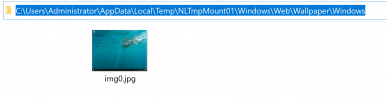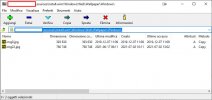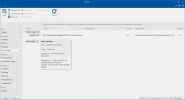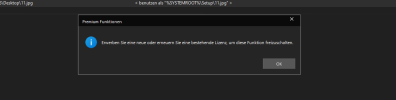Faltomalto
Member
how do I change the default wallpaper, windows 10 iso
After installing Windows I want to see a new wallpaper
I needs some kind of script or manifest to go along to get imported, you cannot just add a picture there alone
Is the method correct?
\$OEM$\$$\setup\scripts\oobe.cmd
\$OEM$\$$\setup\scripts\unattend.xml
\$OEM$\$$\web\wallpaper\
In the unattend.xml, and oobe.cmd
What text do I write inside a file
I searched for explanations on the net, but
I didn't understand them
can you help me
After installing Windows I want to see a new wallpaper
I needs some kind of script or manifest to go along to get imported, you cannot just add a picture there alone
Is the method correct?
\$OEM$\$$\setup\scripts\oobe.cmd
\$OEM$\$$\setup\scripts\unattend.xml
\$OEM$\$$\web\wallpaper\
In the unattend.xml, and oobe.cmd
What text do I write inside a file
I searched for explanations on the net, but
I didn't understand them
can you help me