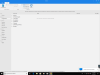No doubt this is all me but i'm struggling to shrink anything, install or ISO. Ive followed this https://www.ntlite.com/tutorial-for-creating-and-testing-a-700mb-windows-7-or-8-iso/ for my first run i updated service packs but that resulted in a boot loop on install. For the 2nd run i left them out, got a 5.25GB ISO and a vanilla Windows install of 9.13GB SP1, not updated. I was hoping for something much smaller, i havent done anything with the WinXS folder yet as described here https://www.sevenforums.com/customization/397462-detailed-procedure-using-rt7-lite.html
What i am trying to achieve is a minimal install in order to use the 16GB SSD with an HP thinclient as a simple logging system. Ultimately i need SQL 2008R2, Teamviewer, NET framework 4 and a few other programs, say about a GB and some space for data, say 2GB plus Windows (say 2GB swap) and some space for its growth. Updates will be turned off, dont need error reporting etc any tips on achieving this in NT Lite?
Thanks, David
What i am trying to achieve is a minimal install in order to use the 16GB SSD with an HP thinclient as a simple logging system. Ultimately i need SQL 2008R2, Teamviewer, NET framework 4 and a few other programs, say about a GB and some space for data, say 2GB plus Windows (say 2GB swap) and some space for its growth. Updates will be turned off, dont need error reporting etc any tips on achieving this in NT Lite?
Thanks, David