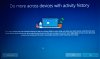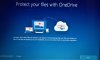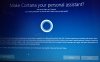SM03
Active Member
- Messages
- 492
- Reaction score
- 101
Hello all, I've some questions regarding some of the OOBE & Desktop view settings setup while customising an ISO via NTLite which I can't find into the latest NTLite v1.7.0.6522, I searched every setting over there throughout & made a fully customised ISO but still cannot able to find these, so here I am posting it here for some help.
I Hope to get any help from anyone if those features exist & if not then I'd like to request nuhi to add/integrate all these features into the next release. Thanks
During the unattended OOBE setup, didn't find any option for the followings settings to enable/disable/set
1. Activity History Enable/Disable
2. Link your phone & PC or not to link
3. OneDrive Enable or Disable
4. PIN Setup (I presume it might not be possible to integrate this feature via NTLite, or is it
5. Set Cortana Yes or No
6. Set PC for Personal or Organization Use
In the Configure/Features section didn't find any option for the followings settings to enable/disable/set for Desktop & Explorer section
7. To set the desktop icons default view settings from ‘Medium’ to the ‘Small icon’?
8. To set the search Icon default view settings from ‘Show’ to ‘hidden’ in Taskbar
Attaching the screenshots for references.
I Hope to get any help from anyone if those features exist & if not then I'd like to request nuhi to add/integrate all these features into the next release. Thanks
During the unattended OOBE setup, didn't find any option for the followings settings to enable/disable/set
1. Activity History Enable/Disable
2. Link your phone & PC or not to link
3. OneDrive Enable or Disable
4. PIN Setup (I presume it might not be possible to integrate this feature via NTLite, or is it
5. Set Cortana Yes or No
6. Set PC for Personal or Organization Use
In the Configure/Features section didn't find any option for the followings settings to enable/disable/set for Desktop & Explorer section
7. To set the desktop icons default view settings from ‘Medium’ to the ‘Small icon’?
8. To set the search Icon default view settings from ‘Show’ to ‘hidden’ in Taskbar
Attaching the screenshots for references.
Attachments
-
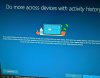 Activity History EnableDisable.jpg1.9 MB
Activity History EnableDisable.jpg1.9 MB -
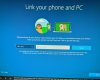 Link your phone & PC or not to link.jpg2.2 MB
Link your phone & PC or not to link.jpg2.2 MB -
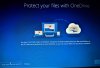 OneDrive Enable or Disable.jpg2.1 MB
OneDrive Enable or Disable.jpg2.1 MB -
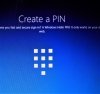 PIN Setup.jpg1.2 MB
PIN Setup.jpg1.2 MB -
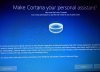 Set Cortana Yes or No.jpg2.5 MB
Set Cortana Yes or No.jpg2.5 MB -
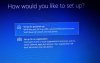 Set PC for Personal or Organization Use.jpg1.7 MB
Set PC for Personal or Organization Use.jpg1.7 MB -
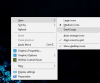 desktop icons default view settings from Medium to the Small icon.png53.7 KB
desktop icons default view settings from Medium to the Small icon.png53.7 KB -
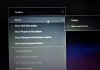 search Icon default view settings from ‘Show’ to ‘hidden’ in Taskbar.jpg2.6 MB
search Icon default view settings from ‘Show’ to ‘hidden’ in Taskbar.jpg2.6 MB