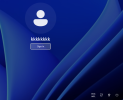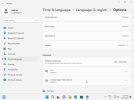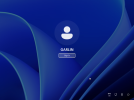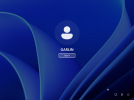pieterdezwart
New Member
Hi everyone,
I'm building a new Windows 11 22H2 ISO and want to change the time format to 24H and remove the US keyboard layout during setup (I have set US-International to be the default using AutoUnattend). For this I tried to use a reg file which works perfectly fine when applied directly from a live install.
Unfortunately I can't get the same reg file to apply at all during setup. I tried to ways:
This Results in multiple errors during install that look like this: https://www.askvg.com/fix-something...s-in-windows-10-and-windows-11-installations/
How do I get these changes to apply? The reason I want to remove the US keyboard layout is because of the annoying input method picker on the taskbar and the accidental layout switching (a way to just remove that button and prevent accidental switching is also fine, but the method I used for this in Windows 10 no longer works).
I'm building a new Windows 11 22H2 ISO and want to change the time format to 24H and remove the US keyboard layout during setup (I have set US-International to be the default using AutoUnattend). For this I tried to use a reg file which works perfectly fine when applied directly from a live install.
Unfortunately I can't get the same reg file to apply at all during setup. I tried to ways:
- Integrate the reg file with NTLite -> Installation succeeds without error, but the US keyboard and the default 12H time format are still there
- Edit the registry during setupcomplete.cmd:
Code:
reg load "HKU\CurrentUsersDefault" "%SystemDrive%\Users\Default\NTUSER.DAT">NUL
reg import "%WINDIR%\Setup\Files\enclockandkeyboard.reg">NULHow do I get these changes to apply? The reason I want to remove the US keyboard layout is because of the annoying input method picker on the taskbar and the accidental layout switching (a way to just remove that button and prevent accidental switching is also fine, but the method I used for this in Windows 10 no longer works).