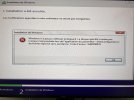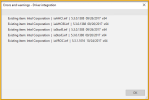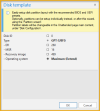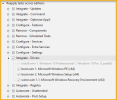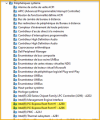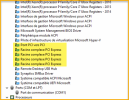EctoBoggan
New Member
Hey,
Sorry for my poor english
I'm facing a problem with the disk wipe/install configuation and drivers integration,
I'm 100% sure the disk configuation is correct, disk number, GPT, extended etc...
My problem comes with drivers for the M2 SSD installed : it just doesn't find any suitable drivers.
I've integrated drivers in my ISO in every partition possible.
The disk configuration error pops during the install and does not continue.
I tried to disable the disk configuration in order to choose my disk manually and same problem, no drivers found (so there's no drive showing up) I have to manually get them on an other USB key and manually scan them.
The ISO is working with absolutly zero problem when the computer has a simple SSD or a HDD, but not when it's a M2.
I tried every drivers i could find, even installing a regular computer, update it and then export all its drivers.
the computer is a Dell 5820 Precision tower, and that's what my IT infrastructure mainly has, so i'm kinda screw if there is no solution
Thanks for your futur suggestion, I'll be happy to give more info if you need some.
Sorry for my poor english
I'm facing a problem with the disk wipe/install configuation and drivers integration,
I'm 100% sure the disk configuation is correct, disk number, GPT, extended etc...
My problem comes with drivers for the M2 SSD installed : it just doesn't find any suitable drivers.
I've integrated drivers in my ISO in every partition possible.
The disk configuration error pops during the install and does not continue.
I tried to disable the disk configuration in order to choose my disk manually and same problem, no drivers found (so there's no drive showing up) I have to manually get them on an other USB key and manually scan them.
The ISO is working with absolutly zero problem when the computer has a simple SSD or a HDD, but not when it's a M2.
I tried every drivers i could find, even installing a regular computer, update it and then export all its drivers.
the computer is a Dell 5820 Precision tower, and that's what my IT infrastructure mainly has, so i'm kinda screw if there is no solution
Thanks for your futur suggestion, I'll be happy to give more info if you need some.