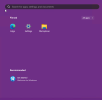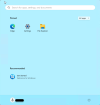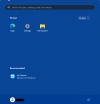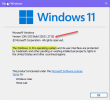Spend several hours yesterday building out new Win 10 Pro (22H2) and Win 11 Pro (23H2) images.
The Win 10 image is literally perfect when it comes to how the system looks/feels/perfroms, only 14 apps installed, all reg tweaks in perfect harmony.
So I took what I learned from this build, cloned the preset and basically went step by step with the identical settings for my Win 11 Pro image.
All is well - except this:
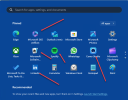
What is going on? I clearly missed a setting somewhere as I pretty much stripped this to the wood. And I realize these are just "pins" but what do I need to change to ensure this panel is clean and only references apps that are actually installed on this image (Edge, Store, Photos, Calculator, Notepad)
Appreciate any inputs.
Cheers!
Sonic.
The Win 10 image is literally perfect when it comes to how the system looks/feels/perfroms, only 14 apps installed, all reg tweaks in perfect harmony.
So I took what I learned from this build, cloned the preset and basically went step by step with the identical settings for my Win 11 Pro image.
All is well - except this:
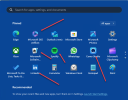
What is going on? I clearly missed a setting somewhere as I pretty much stripped this to the wood. And I realize these are just "pins" but what do I need to change to ensure this panel is clean and only references apps that are actually installed on this image (Edge, Store, Photos, Calculator, Notepad)
Appreciate any inputs.
Cheers!
Sonic.