Running NT Lite on my WIndows 2019 Server - today I did a "check for Updates" and was presented with the new tool.
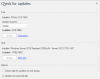
I click Update for the Stable channel and NTLite completely disappears with no visible activity - I was expecting to see some sort of update dialog etc.
I wait a minute or two and then go back into NTLite and immediately get this message:
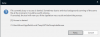
I then make note of the filename and directory and close NTLite.
I then go to the directory above and execute the Temp installer as above - which finally installs the update. Or so I thought
Now everytime I come back into NTLite - I see the error above. AND even worse - my image history has been wiped:
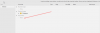
This new update tool is very poorly implemented and I would like to know how to:
A) Shut off this annoyiong message about the Temp Installer being busy or access denied
B) Have NT Lite update itself correctly without any hassle
C) Somehow get my Image history back.
Appreciate an update on this ASAP.
Thanks
Sonic.
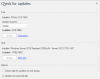
I click Update for the Stable channel and NTLite completely disappears with no visible activity - I was expecting to see some sort of update dialog etc.
I wait a minute or two and then go back into NTLite and immediately get this message:
I then make note of the filename and directory and close NTLite.
I then go to the directory above and execute the Temp installer as above - which finally installs the update. Or so I thought
Now everytime I come back into NTLite - I see the error above. AND even worse - my image history has been wiped:
This new update tool is very poorly implemented and I would like to know how to:
A) Shut off this annoyiong message about the Temp Installer being busy or access denied
B) Have NT Lite update itself correctly without any hassle
C) Somehow get my Image history back.
Appreciate an update on this ASAP.
Thanks
Sonic.
