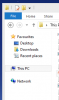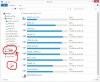I will not allow any links to or discussions about activation tools, home brewed iso's, warez or download links to LTSB and LTSC or other restricted editions or sharing of an Microsoft files however small they may be, in this thread or any other thread of mine.
I would ask users to help moderate my topics, be polite and ask posters to remove any offending material. If they will not remove any such material please use the Report link, Nuhi has the final say.
Please help to keep ntlite/community Takedown Notice free, Thank You.
==============================================
I am new to windows 8.1 and using an iso that includes November 2014 update roll up.
I need to install .net3.5. Enabling it in Features on a running system it downloads the file, where is it downloaded to, Software Distribution, and what type of file is it, an executable, cab file or other?
I need to update the image, do i need a Servicing Stack and the latest CU only or do i need to add all the updates in the updates downloader tool.
What would be the install order on a running system, install .net 3.5 then the SS and CU as per usual?
==================================================================
I am using this post as a temporary location for 8.1 related uploads. Before running any file check them through as they may disable things you need to use, i run them as they are but users can cherry pick bits that suit them.
Download from Here
I would ask users to help moderate my topics, be polite and ask posters to remove any offending material. If they will not remove any such material please use the Report link, Nuhi has the final say.
Please help to keep ntlite/community Takedown Notice free, Thank You.
==============================================
I am new to windows 8.1 and using an iso that includes November 2014 update roll up.
I need to install .net3.5. Enabling it in Features on a running system it downloads the file, where is it downloaded to, Software Distribution, and what type of file is it, an executable, cab file or other?
I need to update the image, do i need a Servicing Stack and the latest CU only or do i need to add all the updates in the updates downloader tool.
What would be the install order on a running system, install .net 3.5 then the SS and CU as per usual?
==================================================================
I am using this post as a temporary location for 8.1 related uploads. Before running any file check them through as they may disable things you need to use, i run them as they are but users can cherry pick bits that suit them.
Download from Here
Last edited: