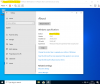You are using an out of date browser. It may not display this or other websites correctly.
You should upgrade or use an alternative browser.
You should upgrade or use an alternative browser.
Wrong Windows 10 version on install?
- Thread starter Tannah
- Start date
scaramonga, thanks for the files, tried it.
Attached the result, seems fine, I tried mine and your preset, both were installed as Pro.
Now this was installed under VMWare.
Can you use the identical edited/confirmed enterprise issue ISO on VMWare Player or any virtual machine host and let me know what you see once it installs
I'm suspecting some Windows issue with the BIOS embedded key or something along those lines, installing under a virtual machine should confirm that.
Otherwise if you see it again as Enterprise, please send me that edited ISO as well.
Maybe try filling in your exact product key from the purchase Windows activation, if any, however if it's embedded in the machine then report to Microsoft, if for example full released (2004?) image is also the same - they won't react on a preview version.
Thanks.
Attached the result, seems fine, I tried mine and your preset, both were installed as Pro.
Now this was installed under VMWare.
Can you use the identical edited/confirmed enterprise issue ISO on VMWare Player or any virtual machine host and let me know what you see once it installs
I'm suspecting some Windows issue with the BIOS embedded key or something along those lines, installing under a virtual machine should confirm that.
Otherwise if you see it again as Enterprise, please send me that edited ISO as well.
Maybe try filling in your exact product key from the purchase Windows activation, if any, however if it's embedded in the machine then report to Microsoft, if for example full released (2004?) image is also the same - they won't react on a preview version.
Thanks.
Attachments
scaramonga
Member
Hey, seems so, before I send you away to search around as it's a Windows issue, my guess is an OEM key embedded in your BIOS.
Have you tried entering a specific product key, for example try to fill this in the Product Key (Setup) in NTLite-Unattended next time, or even paste during setup when prompted - if not prompted then one more reason to think it's that:
W269N-WFGWX-YVC9B-4J6C9-T83GX
(public KMS key for Win10 Pro, other than saying install Pro, won't activate)
There are two places for product key in the UI, make sure not to paste anything under the "Activation" one.
Let me know if you try it, did it help.
Have you tried entering a specific product key, for example try to fill this in the Product Key (Setup) in NTLite-Unattended next time, or even paste during setup when prompted - if not prompted then one more reason to think it's that:
W269N-WFGWX-YVC9B-4J6C9-T83GX
(public KMS key for Win10 Pro, other than saying install Pro, won't activate)
There are two places for product key in the UI, make sure not to paste anything under the "Activation" one.
Let me know if you try it, did it help.
scaramonga
Member
Yup, confirmed.
Enter key for version install (not activation) in 'Unattended', and it will install as is what you want. Still doesn't explain why 'Home' is what I bought laptop with, and is key in BIOS, but 'Enterprise' is what is installed?, and when the only version on the install disk is Pro??? lol. I will lose sleep thinking of this one
I must try and actually install 'Enterprise' on laptop, just to see if it activates?
Enter key for version install (not activation) in 'Unattended', and it will install as is what you want. Still doesn't explain why 'Home' is what I bought laptop with, and is key in BIOS, but 'Enterprise' is what is installed?, and when the only version on the install disk is Pro??? lol. I will lose sleep thinking of this one
I must try and actually install 'Enterprise' on laptop, just to see if it activates?
Last edited:
Thanks, great, it will help others. Here is the set of KMS setup keys to target other versions.
The basis for Pro I think is actually Enterprise, one can see it in the registry values of the image under HKEY_LOCAL_MACHINE\SOFTWARE\Microsoft\Windows NT\CurrentVersion
So when the invalid key for Pro is auto-entered it probably defaults to Enterprise.
Probably if you have picked Home as the targeted edition, it would be properly installed, I doubt it would also switch to Enterprise.
The basis for Pro I think is actually Enterprise, one can see it in the registry values of the image under HKEY_LOCAL_MACHINE\SOFTWARE\Microsoft\Windows NT\CurrentVersion
So when the invalid key for Pro is auto-entered it probably defaults to Enterprise.
Probably if you have picked Home as the targeted edition, it would be properly installed, I doubt it would also switch to Enterprise.
Hello,
That A15 Asus FA506IV (Bios 309) laptop came back in for upgrades. It's the same one I was installing to when I first posted this thread.
Same problem again. Windows 10 Pro 2004 Image Showing up as Enterprise when installed.
I used NTLite 2.0.0.7618. and the Windows 10 2004 ISO from Media Creation Tool. The ISO is pared down to only Windows 10 Pro, and as suggested " Remove Unnecessary Editions option" is selected in NTLite.
I have used this exact image to install several machines now. An Dell Laptop, a Asus custom desktop build, a Asus Laptop G751JL. They all install as Pro not Enterprise.
Only the A15 Asus FA506IV (Bios 309) installs as Enterprise?
Which leads me to believe its something hardware related, I am at a loss as to what exactly it is.
For those having this problem, the link I posted in my Third post does indeed work to downgrade Windows 10 Enterprise to Professional.
Just enter the default product key in the article, and it will change it to Pro. This is the only work around I've found. It is a bit of a pain, but it does work.
Cheers
*Edit missed there was a second page*
Looks like scaramonga is using the same mobile processor I am in this A15 Asus FA506IV laptop. I wounder if this is a clue?
That A15 Asus FA506IV (Bios 309) laptop came back in for upgrades. It's the same one I was installing to when I first posted this thread.
Same problem again. Windows 10 Pro 2004 Image Showing up as Enterprise when installed.
I used NTLite 2.0.0.7618. and the Windows 10 2004 ISO from Media Creation Tool. The ISO is pared down to only Windows 10 Pro, and as suggested " Remove Unnecessary Editions option" is selected in NTLite.
I have used this exact image to install several machines now. An Dell Laptop, a Asus custom desktop build, a Asus Laptop G751JL. They all install as Pro not Enterprise.
Only the A15 Asus FA506IV (Bios 309) installs as Enterprise?
Which leads me to believe its something hardware related, I am at a loss as to what exactly it is.
For those having this problem, the link I posted in my Third post does indeed work to downgrade Windows 10 Enterprise to Professional.
Just enter the default product key in the article, and it will change it to Pro. This is the only work around I've found. It is a bit of a pain, but it does work.
Cheers
*Edit missed there was a second page*
Looks like scaramonga is using the same mobile processor I am in this A15 Asus FA506IV laptop. I wounder if this is a clue?
Last edited:
scaramonga
Member
Nothing to do with the CPU. BIOS has the activated key integrated, in my case 'Home', and likely, yours also. The install process is reading this info from BIOS, and because the image only has the 'Pro' version at hand, it defaults to the 'base' install, which is Enterprise, as nuhi pointed out above. If 10 Core was available from the image, then you would find it installs the 'Home' version, and activates perfectly fine, as this is what these laptops came with in first place.
The solution is simple, as posted above. Enter default install key in 'Unattended' for the version you wish installed, and it should then install correct version, in my case Pro. Then, providing you have already activated your chosen version before on that hardware, it should then re-activate as normal.
If your not running the image through NTLite, then I suspect an ei.cfg and/or PID.txt would allow you to do the same.
The solution is simple, as posted above. Enter default install key in 'Unattended' for the version you wish installed, and it should then install correct version, in my case Pro. Then, providing you have already activated your chosen version before on that hardware, it should then re-activate as normal.
If your not running the image through NTLite, then I suspect an ei.cfg and/or PID.txt would allow you to do the same.
Last edited:
I'm experiencing this issue on a Dell laptop. My image works fine in VM but on the Dell my Post-Setup files do NOT get installed and the OS is Education. I'm also using a KMS key under Unattended. I updated the bios and using uefi. Secure boot is disabled. I extracted the key from the bios and it is an Education key so the install is detecting the bios and choosing that version over Unattended key. Next I'm going to try disabling uefi and use legacy boot. There is a "Expert Key Management" feature in the bios but I haven't figured out how to use it.
I get 'no images available' when putting key in both places. I've tried everything including deleting bios keys. Guess I'm stuck with Education even though it came with windows 10 pro installed and activated.There are 2 places to write key under unattended part. make sure you wrote to both....
crypticus
Well-Known Member
I think your ISO file may be problematic. please download latest one and put key in both places and try again. https://uupdump.ml/
also under windows update > there is activation part, that u can change your key so it may help too
if you still got education. try jatd.gui.mk4 aka "S-M-R-T JATD GUI MkIV"
also under windows update > there is activation part, that u can change your key so it may help too
if you still got education. try jatd.gui.mk4 aka "S-M-R-T JATD GUI MkIV"
francis11
Active Member
fwiw, if you want to downgrade from Entreprise (don't no for Education, but think it work as well) liveinstall or for Sysprep without restart to get to Pro just open an elevated prompt and put
slmgr /ipk VK7JG-NPHTM-C97JM-9MPGT-3V66T enter.
It'll be Pro version without restart. But not activated!
slmgr /ipk VK7JG-NPHTM-C97JM-9MPGT-3V66T enter.
It'll be Pro version without restart. But not activated!
Kasual
Well-Known Member
In unattended page, check the box setupcomplete in the toolbar, OEM branded BIOS detected by Windows Setup don't call setupcomplete.cmd.I'm experiencing this issue on a Dell laptop. My image works fine in VM but on the Dell my Post-Setup files do NOT get installed and the OS is Education.
You have to use only 1 key, in Setup, not in activation as it should be different.I get 'no images available' when putting key in both places. I've tried everything including deleting bios keys. Guess I'm stuck with Education even though it came with windows 10 pro installed and activated.
In unattended page, check the box setupcomplete in the toolbar, OEM branded BIOS detected by Windows Setup don't call setupcomplete.cmd.
You have to use only 1 key, in Setup, not in activation as it should be different.
Thanks for the heads up but i had to get the laptop out the door. The other problem I encountered was my Post-Setup apps didn't install. I'm guessing this had something to do with it installing Education over Pro even though I removed non-essential editions. I've found if I enter anything under 'WindowsPE (setup options)' I get the 'no images found error'. Normally I put a KMS public key under 'Specialize>Product Key (Activation) and then change the key after OS is installed. My image is legit, been using it awhile. I got it from the media creation tool.
Kasual
Well-Known Member
Post-Setup (aka setupcomplete) isn't running.The other problem I encountered was my Post-Setup apps didn't install. I'm guessing this had something to do with it installing Education over Pro even though I removed non-essential editions. I've found if I enter anything under 'WindowsPE (setup options)' I get the 'no images found error'. Normally I put a KMS public key under 'Specialize>Product Key (Activation) and then change the key after OS is installed. My image is legit, been using it awhile. I got it from the media creation tool.
The Product Key should be ony in Setup field, not in Activation field. If your PKey is legit, you don't need to change the key again.
I don't add a key but remove all images or edit the autounattend.xml file (by removing the keys "installfrom" and it's content to get displayed all images available but in the unattended page you can use the dual architecture option in the toolbar).

![[Temp]-2020-08-28-16-39-22.png](/community/data/attachments/3/3869-d5f0b5cf78c41a754589a44efa268198.jpg)