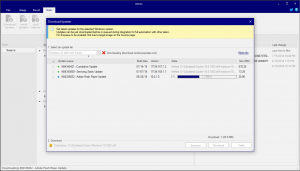The Download Updates feature helps you gather and maintain Windows updates with ease and reliability.
The Downloader can be accessed via the toolbar under the Source page – Tools, or the Updates page – Add – Latest online updates, depending if just downloading or integrating the updates directly.
Download and Enqueue
It can be used to only get latest updates even before loading any images, or to enqueue updates for download plus integration in the same session.
Enqueue is helpful to handle updates as they were already downloaded, to not wait for downloads to finish before editing the image.
Features
– downloads the latest updates
– verifies downloaded update file hashes
– resumes interrupted downloads
– organizes downloaded updates per Windows version
– labels the updates, helps with pre-selection of the recommended updates
– multi-threaded download and hashing
Update lists are manually curated, usually updated within a few hours from an update’s release.
While lists are downloaded from our server, the actual updates are downloaded only from Microsoft’s servers and the tool internally does not allow any other way.
Supported Windows updates download (32 and 64-bit, Client and Server):
- Windows 11
- Windows 10
22H2 – 10.0.19045
10.0.20349 Server 2022 (22H2)
21H2 – 10.0.19044 ‘October 2021 Update’
10.0.20348 Server 2022 (21H2)
21H1 – 10.0.19043 ‘May 2021 Update’
2009 – 10.0.19042 20H2 ‘October 2020 Update’, including Server 20H2
2004 – 10.0.19041 20H1 ‘May 2020 Update’, including Server 2004
1909 – 10.0.18363 19H2 ‘November 2019 Update’, including Server 1909 (Microsoft Retirement Date 10/05/2022)
1903 – 10.0.18362 19H1 ‘May 2019 Update’, including Server 1903 (Microsoft Retirement Date 12/08/2020)
1809 – 10.0.17763 Redstone 5 ‘October 2018 Update’, including LTSC 2019 and Server 2019 (Microsoft Retirement Date 05/11/2021)
1803 – 10.0.17134 Redstone 4 ‘April 2018 Update’, including Server 1803 (Microsoft Retirement Date 05/11/2021)
1709 – 10.0.16299 Redstone 3 ‘Fall Creators Update’ (Microsoft Retirement Date 10/13/2020)
1703 – 10.0.15063 Redstone 2 ‘Creators Update’ (Microsoft Retirement Date 10/08/2019)
1607 – 10.0.14393 Redstone 1 ‘Anniversary Update’, including LTSB 2016 and Server 2016 (Microsoft Retirement Date 04/09/2019)
1511 – 10.0.10586 Threshold 2 ‘November Update’ (Microsoft Retirement Date 10/10/2017)
1507 – 10.0.10240 Threshold 1 RTM, including LTSB 2015 (Microsoft Retirement Date 05/09/2017) - Windows 8 (8.1), including Windows Server 2012 R2
- Windows 7 (SP1), including Windows Server 2008 R2 (Microsoft Support End Date 01/12/2021, extended support optional)
24H2 – 11.0.26100, including Server 2025
23H2 – 10.0.22631
22H2 – 10.0.22621
21H2 – 10.0.22000
– Update Cache
Before using the Downloader it is recommended to set the desired download location under the File – Settings – Update Cache directory option.
You can use the subfolders to organize your other updates, even not on the online update list. Update files can be renamed and are still properly detected.
Downloader lists any found updates in those subdirectories depending on the Windows version selected.
Here are some self-explanatory examples of the subdirectory names: 10.0.1803.x64, 10.0.1607.x86, 6.3.U3.x64, 6.1.SP1.x86
Or simply download an update from a list and allow the tool to create the appropriate subfolder.
– Verify
After opening the Downloader, if there are any pre-existing updates in the Update Cache folder, it is recommended to first Verify the updates.
That will trigger hash check which helps also detect incomplete downloads, among any corrupted or replaced ones. Only the updates from the online list are supporting verification.
– Enqueue
Adds the updates to the Updates – Integration Queue, ready for integration to the loaded image.
For Enqueue to be enabled, first load a target on the Source page.
Any non-existing updates will be automatically downloaded before integration once the Apply – Process has started with all of the other pending changes.
– Download
Pre-downloads the selected non-existing updates.
– Trim
To easily delete unlisted updates from the Update Cache, including the obsolete ones, use the File – Settings – Update Cache Trim option.