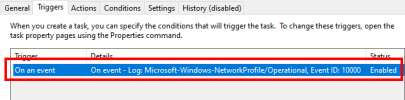Event Viewer channels are different classes of log providers which can be enabled or disabled. Some providers are included in Windows, and others can be registered when you install new software. The problem isn't so much how many providers are active, but more the volume and rate that logging events are created.
Event logs are processed as a priority task, and can subtract from overall performance if there's too much activity to be tracked. Sometimes you will notice latency spikes when the event logger gets backlogged. For performance tuning, some users will disable multiple channels to prevent this from happening.
The major problem is some channels are required by some Windows for normal operation. Disabling the channels can break something, or prevent new software from being installed (because it references a specific logger). Windows reporting tools also use the event logs, and other tools wait for specific events before taking action (like crash reporting).
Generally you should avoid tweaking this unless you're following someone's tuning guide. It's easy to break something, and have no clue why it's broken. Also when you're troubleshooting a software problem, having all available event logs is essential. Many channels are not really important in the long run, but it's hard to say which channels unless you know what software will be running.