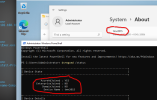Hello All,
Could you please advise my whether is possible join hardware on which is running unattend installation of windows to AAD? We do it now manually via options "Add a work or school account", but would be very nice add it to answer xml file.
In case that it is possible, then provide me some example xml code for it.
Could you please advise my whether is possible join hardware on which is running unattend installation of windows to AAD? We do it now manually via options "Add a work or school account", but would be very nice add it to answer xml file.
In case that it is possible, then provide me some example xml code for it.