crypticus
Well-Known Member
- Messages
- 1,626
- Reaction score
- 458
This guide will show you a way to create silent/unattended setups or portable softwares. Guide simply uses 7-Zip SFX as package creation method with support of bat/cmd/reg commands to enchance the ability to customize silent/unattended setups or portable packages. This method creates packages as we call open sourced so anything inside can be inspected via 7-Zip.
There are 3 SFX package creators. We are going to learn and use the first one.
Lets look into GUI and my personal preferences first, then I will share one simple and one complicated package as example.
1) Main Tab
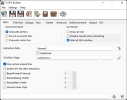
Overwrite Mode: I always select Overwrite all files option to always use newest files in my package for future updates.
GUI Mode: For silent/unattended and portable apps I use Hide all GUI Window option.
Extraction Path: I always extract my packages to %temp% folder so it is hidden away from eye.
GUI/Misc Flags: There are different flags in order to hide the installation windows. GUIMode=2 is the one for silent installations.
Also I skip system locked files in order to prevent possible conflicts created by currently used files.
2) Title/Text Tab
In scope of this GUIDE we are creating silent/unattended or porable packages. So we will not have any user promt on our package. This part is unnecessary for us. So we are leaving it blank untouched.
3) Dialogs Tab
In scope of this GUIDE we are creating silent/unattended or porable packages. So we will not have any user promt on our package. This part is unnecessary for us. So we are leaving it blank untouched.
4) Run Tab
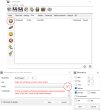
Press green + icon to add a command.
File: We enter software or script's full path here. On main window we set %temp% as a extraction path. For example you will install a simple software with silent parameter. You created a folder named InstallMe and inside there you placed NTLite.exe setup. Then the path you should write here is; %temp%\InstallMe\Ntlite.exe
Commands: Here we will write /s /qn /Silent /Quiet /NoRestart etc whatever the parameter of the exe file is.
Edit Prefixes: There are some important options here. Mostly I use 2 of them, nowait option lets you to remove or move or rename the package file while its running since its already extracted. When its not selected, our exe file can't be renamed or removed or moved. I find it silly since its already extracted and running so my package should be un-tied from running process. hidcon is important if you are running bat/cmd scripts, since the package we are creating is silent and unattended this option will hide that cmd window.
3) Detele Tab
This windows lets you to remove files/folders, normally I don't use it, because I can easily remove files via script I run if needed. But for nonscripted software packages or portable softwares this option can be usefull to do cleanups.
3) Shortcuts Tab
If your software doesn't create shortcuts on its own, or you deleted original one and want to create custom one without bat/cmd script, this tab will help you.
4) SetEnvironment Tab
This part lets you to create variables to use as paths etc. Normally you won't need it.
5) Output Tab
Here you can see commands that created during your configuration.
6) SFX Tab
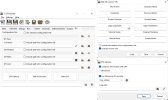
This is the packaging part of the SFX.
7z Archive: Where you select your *.7z package. (We compress all files into one *.7z archive.)
SFX Module: I leave it empty.
SFX Path: Set your packages name and saving location.
SFX Icon: Select your *.ico file for your package. (Use softwares like "IconsExtract" to extract the Icons from exe files instead of searching and converting images.)
SFX Options: Can be set as shown for maximum compression.
Edit Version Info: These informations shown when file's properties are checked. Don't forget to select "Change version info" for changes to appy. Or default 7-Zip information will be shown.
Press Make SFX to create your own package.
I will share a package I made that uses CCleaner Free as an example for educational purposes. Archive can be opened via 7-Zip to inspect the commands. (Open Sourced) DM Me For It
CCleaner portable package with settings and online download ability in order to get latest version each time exe is run. (Will download itself at background so don't open it multiple times, just wait.)
Scripted version have unlimited potential, limit is literally your imagination and scripting skills.
There are 3 SFX package creators. We are going to learn and use the first one.
- 7-Zip SFX Builder – Download From Official Source
- 7-Zip SFX Maker (Obsolute)
- Winrar’s Built-In SFX Creator (Alternative but has less features)
- EDIT: Started Using "7-Zip SFX Constructor" it is way better. Same settings in one windows easier to use. Official Source
Lets look into GUI and my personal preferences first, then I will share one simple and one complicated package as example.
1) Main Tab
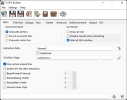
Overwrite Mode: I always select Overwrite all files option to always use newest files in my package for future updates.
GUI Mode: For silent/unattended and portable apps I use Hide all GUI Window option.
Extraction Path: I always extract my packages to %temp% folder so it is hidden away from eye.
GUI/Misc Flags: There are different flags in order to hide the installation windows. GUIMode=2 is the one for silent installations.
Also I skip system locked files in order to prevent possible conflicts created by currently used files.
2) Title/Text Tab
In scope of this GUIDE we are creating silent/unattended or porable packages. So we will not have any user promt on our package. This part is unnecessary for us. So we are leaving it blank untouched.
3) Dialogs Tab
In scope of this GUIDE we are creating silent/unattended or porable packages. So we will not have any user promt on our package. This part is unnecessary for us. So we are leaving it blank untouched.
4) Run Tab
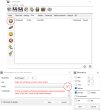
Press green + icon to add a command.
File: We enter software or script's full path here. On main window we set %temp% as a extraction path. For example you will install a simple software with silent parameter. You created a folder named InstallMe and inside there you placed NTLite.exe setup. Then the path you should write here is; %temp%\InstallMe\Ntlite.exe
Commands: Here we will write /s /qn /Silent /Quiet /NoRestart etc whatever the parameter of the exe file is.
Edit Prefixes: There are some important options here. Mostly I use 2 of them, nowait option lets you to remove or move or rename the package file while its running since its already extracted. When its not selected, our exe file can't be renamed or removed or moved. I find it silly since its already extracted and running so my package should be un-tied from running process. hidcon is important if you are running bat/cmd scripts, since the package we are creating is silent and unattended this option will hide that cmd window.
3) Detele Tab
This windows lets you to remove files/folders, normally I don't use it, because I can easily remove files via script I run if needed. But for nonscripted software packages or portable softwares this option can be usefull to do cleanups.
3) Shortcuts Tab
If your software doesn't create shortcuts on its own, or you deleted original one and want to create custom one without bat/cmd script, this tab will help you.
4) SetEnvironment Tab
This part lets you to create variables to use as paths etc. Normally you won't need it.
5) Output Tab
Here you can see commands that created during your configuration.
6) SFX Tab
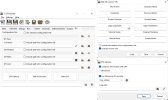
This is the packaging part of the SFX.
7z Archive: Where you select your *.7z package. (We compress all files into one *.7z archive.)
SFX Module: I leave it empty.
SFX Path: Set your packages name and saving location.
SFX Icon: Select your *.ico file for your package. (Use softwares like "IconsExtract" to extract the Icons from exe files instead of searching and converting images.)
SFX Options: Can be set as shown for maximum compression.
Edit Version Info: These informations shown when file's properties are checked. Don't forget to select "Change version info" for changes to appy. Or default 7-Zip information will be shown.
Press Make SFX to create your own package.
I will share a package I made that uses CCleaner Free as an example for educational purposes. Archive can be opened via 7-Zip to inspect the commands. (Open Sourced) DM Me For It
CCleaner portable package with settings and online download ability in order to get latest version each time exe is run. (Will download itself at background so don't open it multiple times, just wait.)
Scripted version have unlimited potential, limit is literally your imagination and scripting skills.
Last edited:
