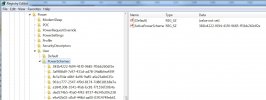Here's my walk through of why this registry update works.
Mount
boot.wim (2. Windows Setup) inside NTLite, the WinPE registry hive will be imported for you.
Scroll down to HKEY_LOCAL_MACHINE\NLTmp...SYSTEM\ControlSet001\Control\Power\User\PowerSchemes
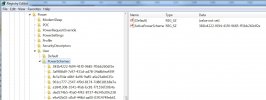
W10's ActivePowerScheme for WinPE is set to Balanced. The hive already knows about Power Saver, High Performance and Ultimate plans.
W7 & W8 are missing the ActivePowerScheme key; so defaults to Balanced. There is no Ultimate plan for them.
Solution: Change it to High Performance (8c5e7fda-e8bf-4a96-9a85-a6e23a8c635c) or Ultimate (e9a42b02-d5df-448d-aa00-03f14749eb61).
W7 & W8 don't include powercfg.exe in boot.wim. Like
GeorgeKing, I copied it over so we can run powercfg /l during testing. But with a registry key, we don't need the executable to update the power plan.
We also need to insert the same regedit in install.wim. Why? Let's go back to the original article which started the idea:
https://docs.microsoft.com/en-us/ar...indows-deployment-time-using-power-management
There are four phases in running Setup, we want to run High Performance during ALL OF THEM.
1. Boot into WinPE (defaults to Balanced). Running startcmd.net has no effect when it detects Setup.
2. First reboot. Power settings are not persistent across WinPE reboots.
3. Second reboot. Boot into the installed Windows (defaults to Balanced). Integrating the regkey means it boots in the right plan.
4. Run post-setup (SetupComplete, OOBE). You could run a power command as the first line of SetupComplete, but it only applies from here onwards.
Now, how can we test it works? Run install, shift-F10 to open CMD and run powercfg /l (copied over for W7 & 8) across ALL FOUR steps.
The registry file solution is clean, because it doesn't interfere with scripting, either with NTLite, MDT, ADK or whatever. If the registry key doesn't exist in 7 & 8, it will be added. It would appear MSFT could have just done this years ago since the ActivePowerScheme was
always there, along with the existing power plans.
W10 doesn't need Ultimate plan imported, it's already there! WinPE powercfg doesn't give it the right friendly name, but finds it. Could you backport it to 7 & 8? I copied it's registry entries into 7, but can't guarantee it actually makes a difference over High since I believe the kernel doesn't recognize it.
If you have a custom power plan, you can apply it during post-setup.
Just remember: always test!