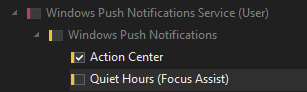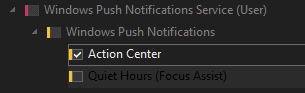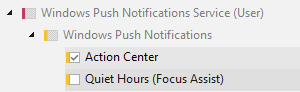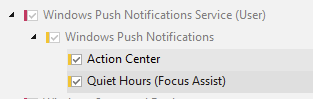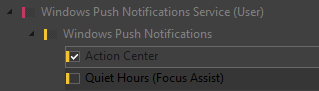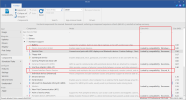Hey, first post and proud owner of the full version of NTLite.
I have a bit of a newbie question. Not really sure how I'd search for this so apologies if it's been asked 100 times.
If I remove a (yellow) 'child' branch of a red component, making the parent (red) box untick - is that 'breaking' the parent (red) component or is it just visual? Are all the child components required to make the parent work or do they often limp along with not much fuss? Example below. Will removing quiet hours completely stop all push notications? I'm guess the answer depends Cheers
Cheers
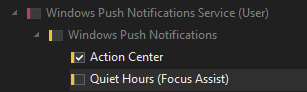
I have a bit of a newbie question. Not really sure how I'd search for this so apologies if it's been asked 100 times.
If I remove a (yellow) 'child' branch of a red component, making the parent (red) box untick - is that 'breaking' the parent (red) component or is it just visual? Are all the child components required to make the parent work or do they often limp along with not much fuss? Example below. Will removing quiet hours completely stop all push notications? I'm guess the answer depends