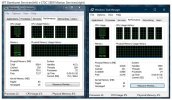So I've decided against removing any components from Windows, and really anything that isn't "supposed" to be removed. It's just too much to worry about and I have to draw the line somewhere.
I'm taking the approach of disabling, rather than removing, which is also what I have the most experience with. Comparing my fully disabled Windows to a fully "removed" Windows (presets, customOS' etc.) there was basically 0 difference in terms of processes, yet it is fully flexible and fixable if need be.
That said, I still really love NTLite for the fact that so many options can be pre-set in the ISO and such.
So I have a question about "Question about Features on Demand (capabilities)". Is it documented where all of these can be "found" in Windows, so I can asses if I really need them? Some of them are under "Optional features" in Windows, but not all.
Really any information that can be given about these I will appreciate. Thanks.
I'm taking the approach of disabling, rather than removing, which is also what I have the most experience with. Comparing my fully disabled Windows to a fully "removed" Windows (presets, customOS' etc.) there was basically 0 difference in terms of processes, yet it is fully flexible and fixable if need be.
That said, I still really love NTLite for the fact that so many options can be pre-set in the ISO and such.
So I have a question about "Question about Features on Demand (capabilities)". Is it documented where all of these can be "found" in Windows, so I can asses if I really need them? Some of them are under "Optional features" in Windows, but not all.
Really any information that can be given about these I will appreciate. Thanks.