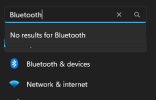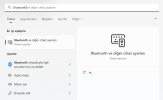Hellbovine
Well-Known Member
- Messages
- 1,197
- Reaction score
- 740
The TLDR here is basically that unchecking the box is probably pointless, unless file attributes have a noticeable effect on file copy speeds. This can easily be benchmarked by anyone if they want to give it a go. Perhaps by adding the I index attribute it slows down how long it takes to copy a bunch of files, like a new game you're installing for example, but there's only 1 way to know--test it and post the results here.
A test you might do would be to copy like 10 gigabytes of lots of small files from a Fat32 drive onto your disk drive that is NTFS with that index box checked, and record how long it takes. Execute "rundll32.exe advapi32.dll,ProcessIdleTasks & pause" in a command prompt before copying so that all your background activities calm down first so they don't interfere. Then delete all those files you just copied from the NTFS drive, uncheck the box, reboot PC, run the background command again, then copy the 10 gigs and record the time. Was there a difference? Can it be replicated, or is it all within the margin of error?
A test you might do would be to copy like 10 gigabytes of lots of small files from a Fat32 drive onto your disk drive that is NTFS with that index box checked, and record how long it takes. Execute "rundll32.exe advapi32.dll,ProcessIdleTasks & pause" in a command prompt before copying so that all your background activities calm down first so they don't interfere. Then delete all those files you just copied from the NTFS drive, uncheck the box, reboot PC, run the background command again, then copy the 10 gigs and record the time. Was there a difference? Can it be replicated, or is it all within the margin of error?
Last edited: