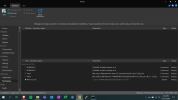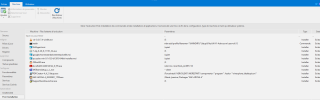You are using an out of date browser. It may not display this or other websites correctly.
You should upgrade or use an alternative browser.
You should upgrade or use an alternative browser.
Set Wi-Fi settings automatically
- Thread starter slaurent
- Start date
Run commands on your WiFi-connected system:
Replace WiFiNetworkName with the actual network name. It makes it easier for you to know which network we're exporting.
From Post-Setup:
- Add File WiFiNetworkName.xml to Before logon, Copy only
- Add Command
Mod note: I've updated the command to export the profile using a clear text password.
This is obviously a security risk if someone finds your ISO, but newer Wi-Fi security protocols encrypt the password using a local key. That key can't be transferred to a new system, so it leaves no choice but to save the clear password.
Code:
netsh wlan show profiles
netsh wlan export profile WiFiNetworkName key=clear folder=.Replace WiFiNetworkName with the actual network name. It makes it easier for you to know which network we're exporting.
From Post-Setup:
- Add File WiFiNetworkName.xml to Before logon, Copy only
- Add Command
Code:
netsh wlan add profile filename="%WINDIR%\Setup\WiFiNetworkName.xml" user=allMod note: I've updated the command to export the profile using a clear text password.
This is obviously a security risk if someone finds your ISO, but newer Wi-Fi security protocols encrypt the password using a local key. That key can't be transferred to a new system, so it leaves no choice but to save the clear password.
Last edited by a moderator:
It's exported from your current profile (including WiFi password).
Example WiFi profiles:
https://docs.microsoft.com/en-us/windows/win32/nativewifi/wireless-profile-samples
Example WiFi profiles:
https://docs.microsoft.com/en-us/windows/win32/nativewifi/wireless-profile-samples
slaurent
New Member
- Messages
- 10
- Reaction score
- 0
Thank you for the information, do you have an example of SSIDNetworkName.xml file
Is it a good idea to recover the.xml profile file of a station already connected to the network that I will add?
Or I have to copy the famous XML file, sorry for silly questions but I start with this software
Sorry
Is it a good idea to recover the.xml profile file of a station already connected to the network that I will add?
Or I have to copy the famous XML file, sorry for silly questions but I start with this software
Sorry
Export your settings from a connected PC, it can be any Windows version.
Everyone will have a different XML, depending on what type of WiFi security (WPA, WPA2, Personal/Enterprise). You also want to export settings to keep your password encrypted, and not written as plain-text. If you need XML examples, see post #4.
Everyone will have a different XML, depending on what type of WiFi security (WPA, WPA2, Personal/Enterprise). You also want to export settings to keep your password encrypted, and not written as plain-text. If you need XML examples, see post #4.
xinhuiwong asked the next question: Why doesn't my WiFi automatically connect?
Windows doesn't connect to WiFi networks by default, and it's possible to have multiple profiles. Your options include:
1. Force a one-time WiFi connection:
2. Change Windows to automatically connect to this network:
Windows doesn't connect to WiFi networks by default, and it's possible to have multiple profiles. Your options include:
1. Force a one-time WiFi connection:
Code:
netsh wlan connect SSID=SSIDName name=WiFiProfileName2. Change Windows to automatically connect to this network:
Code:
netsh wlan set profileparameter name=WiFiProfileName connectionmode=autoArmadillo7237
New Member
- Messages
- 17
- Reaction score
- 5
Hi there,
I've followed this guide, however I'm having an issue where upon first user login, the Wifi hangs at "Connecting". Running
does indeed show that my xml file with my network settings copied to the installation correctly. Is there something else that needs to happen? When I run the same command directly from CMD on a fresh install, I can get the wifi working instantly - no need to even run the second command to set the network to autoconnect. Of course I have to change the file path when I run the command manually after install to point to the .xml file I copied to the desktop.
I've followed this guide, however I'm having an issue where upon first user login, the Wifi hangs at "Connecting". Running
Code:
netsh wlan show profiles
Last edited:
You can redirect output to log file by adding " > C:\path\log.txt" to your netsh parameters. This might reveal some useful details.
Code:
netsh wlan add profile filename="%WINDIR%"\Setup\WiFiNetworkName.xml user=all > C:\log1.txt
netsh wlan set profileparameter name=WiFiProfileName connectionmode=auto > C:\log2.txt
Last edited by a moderator:
Armadillo7237
New Member
- Messages
- 17
- Reaction score
- 5
Just tried this. For log1, I'm getting "There is no such wireless interface on the system". For log2, I'm getting "Profile "SC" is not found on any interface." What is strange is that some times on a fresh install with this USB, runningYou can redirect output to log file by adding " > C:\path\log.txt" to your netsh parameters. This might reveal some useful details.
Code:netsh wlan add profile filename="%WINDIR%"\Setup\WiFiNetworkName.xml user=all > C:\log1.txt netsh wlan set profileparameter name=WiFiProfileName connectionmode=auto > C:\log2.txt
Code:
netsh wlan show profiles
Last edited by a moderator:
The obvious question is when are the WiFi drivers installed? Are they integrated into the image? Loaded during Post-Setup?
Does your profile name have spaces, which need quotes surrounding it?
If you're using Unattended setup, remove any named user accounts. Install as normal, OOBE will stop and ask you to create an user.
Open a CMD window with shift-F10, and check if your network is configured ("ipconfig /all").
Does your profile name have spaces, which need quotes surrounding it?
If you're using Unattended setup, remove any named user accounts. Install as normal, OOBE will stop and ask you to create an user.
Open a CMD window with shift-F10, and check if your network is configured ("ipconfig /all").
Armadillo7237
New Member
- Messages
- 17
- Reaction score
- 5
The wifi drivers I'm using for these machines are built-in to Windows. I have some other machines I will need to load drivers for, but I haven't done that yet. My user account I was creating had no abnormal characters besides an underscore. I was skipping "Network configuration" in OOBE, but I've put all of the OOBE parameters back to stock. Now, I'm getting a BSOD after I install the OS talking - something to do with nvstor.sys. I have solved this in the past by creating a fresh NTLite config and just re-adding everything I need. I will deal with that then continue testing.
Armadillo7237
New Member
- Messages
- 17
- Reaction score
- 5
OK. Rebased the installer on the same Windows ISO to fix the BSOD problem. I disabled the automatic user creation. The first thing I'm prompted with is the network menu to sign into a wifi network. I'm not a huge Windows guy, so not sure exactly what to look for in the output of
, but it appears that none of the network interfaces are connected at this stage. Once again, my output from log1 is "There is no such wireless interface on the system". However, this time log2 does not even generate. Attached is an image of my Post-Setup screen, as well as my current autounattend.xml 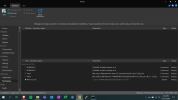
Code:
ipconfig /all