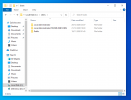Hi guys!
So I have been trying to find a solution to this problem. Basically with NTLITE unattended page I've created a local account. Now I need to add some files to it's desktop (only for this user). I've tried mounted dir and even $1 with path Users\<Name>\Desktop but the result is always the same. If I add a said folder then after windows installation I see that Windows creates another directory for the user: Users\<Name>.<Hostname>\Desktop. Apparently during the installation Windows checks if the user folder exists and if it is existing then Windows instead of adding new files to it will decide to create separate folder for the user. So how do I do it the correct way then?
So I have been trying to find a solution to this problem. Basically with NTLITE unattended page I've created a local account. Now I need to add some files to it's desktop (only for this user). I've tried mounted dir and even $1 with path Users\<Name>\Desktop but the result is always the same. If I add a said folder then after windows installation I see that Windows creates another directory for the user: Users\<Name>.<Hostname>\Desktop. Apparently during the installation Windows checks if the user folder exists and if it is existing then Windows instead of adding new files to it will decide to create separate folder for the user. So how do I do it the correct way then?