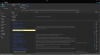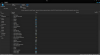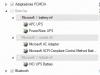SM03
Active Member
nuhi or anyone knows
Is there any reg file/settings available for
1. adding power plans i.e. Balanced/Power Saver/High or Ultimate Performance
2. Changing the default ICON view size (in desktop) from Medium to Small
while making a customised ISO for Windows 10 latest Oct 2019 version? Then kindly share & let me know
Thanks.
Is there any reg file/settings available for
1. adding power plans i.e. Balanced/Power Saver/High or Ultimate Performance
2. Changing the default ICON view size (in desktop) from Medium to Small
while making a customised ISO for Windows 10 latest Oct 2019 version? Then kindly share & let me know
Thanks.