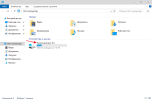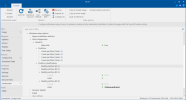You are using an out of date browser. It may not display this or other websites correctly.
You should upgrade or use an alternative browser.
You should upgrade or use an alternative browser.
Automatic renaming Disk C:\
- Thread starter BKPB
- Start date
You can't change the System drive letter during a normal install. It requires booting to sysprep, and manually changing the drive letter, before continuing the install. Or performing this task after installation.
There is no registry value in the image that overrides the Windows drive letter.
How to change SYSTEM drive letter to C from another letter
There is no registry value in the image that overrides the Windows drive letter.
How to change SYSTEM drive letter to C from another letter
BKPB
Member
- Messages
- 81
- Reaction score
- 10
I think there might be a simpler and safer way.
I sometimes use the Jinn'sliveusb 11 build for installation.4.
It does not apply automatic partitioning, but after the installation is complete and you log in to the system,
Disk C does not have the disk name "Local Disk", but "Windows 10".
I sometimes use the Jinn'sliveusb 11 build for installation.4.
It does not apply automatic partitioning, but after the installation is complete and you log in to the system,
Disk C does not have the disk name "Local Disk", but "Windows 10".
This is the official MS method for labeling partitions during unattended installs.
If you using a different tool like Jinn's Live USB to apply images, then you should be asking on the Russian forums. You're asked this question on NTLite forum, and this is how it's done with NTLite.
If you using a different tool like Jinn's Live USB to apply images, then you should be asking on the Russian forums. You're asked this question on NTLite forum, and this is how it's done with NTLite.
If you use a 3rd-party tool to apply an image, it's probably doing the partitioning for you. And when you partition, it's optional to change the partition's label to whatever you want.
They are likely running a label command.
They are likely running a label command.
Code:
label C: "Windows 10"- Messages
- 854
- Reaction score
- 155
I did this with Windows 10, not tried with Windows 11
You can test by integrating this registry key with NTL (with System for example)
You can test by integrating this registry key with NTL (with System for example)
Code:
[HKEY_LOCAL_MACHINE\SOFTWARE\Microsoft\Windows\CurrentVersion\Explorer\DriveIcons\C\DefaultLabel]
@="System"