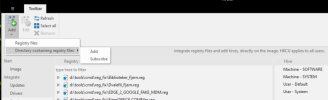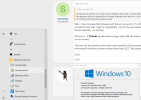All
Spending a lot of time with NT Lite these days as I begin to move away from a (soon to be) outdated Windows deployment model using MDT.
Would rather focus efforts on a couple of really well-done Win 10 and Win 11 ISOs and use these instead of navigating WDS servers, network booting and all of that.
One area that I see a lot of pros/cons and chatter is the best spot to ensure that custom registry settings are applied (to the correct hives and contexts) within the established "phases" of Windows setup. I see some folks (like me) dropping reg files into the actual "Registry" node area within NT Lite (left panel) and others state without issue that the best spot is actually Post Setup (after Win login happens) and an account is on it's desktop?
What is the best way to handle this and does anyone have any examples on how to do this post-setup (PS commands or cmd.exe etc etc)
I have about 90 reg settings that I consider to be required for my use cases - and would love to see some intel from the field on this.
Cheers
Sonic.
Spending a lot of time with NT Lite these days as I begin to move away from a (soon to be) outdated Windows deployment model using MDT.
Would rather focus efforts on a couple of really well-done Win 10 and Win 11 ISOs and use these instead of navigating WDS servers, network booting and all of that.
One area that I see a lot of pros/cons and chatter is the best spot to ensure that custom registry settings are applied (to the correct hives and contexts) within the established "phases" of Windows setup. I see some folks (like me) dropping reg files into the actual "Registry" node area within NT Lite (left panel) and others state without issue that the best spot is actually Post Setup (after Win login happens) and an account is on it's desktop?
What is the best way to handle this and does anyone have any examples on how to do this post-setup (PS commands or cmd.exe etc etc)
I have about 90 reg settings that I consider to be required for my use cases - and would love to see some intel from the field on this.
Cheers
Sonic.