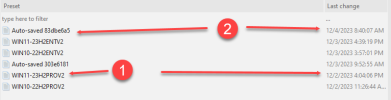Been doing a deep series of new Win 10/Win 11 isos for 2024 - and one thing has really been annoying me about preset management in NT Lite.
When I was testing the finer points of my Win 10 Pro build - I load up my genuine MS Windows ISO, NT Lite preps the environment and when it displays the standard build "categories" along the left-hand panel - I then highlight my "go-to" NAMED master preset (under Presets on the right panel) and choose Load - I then get a choice of Append OR Overwrite. I usually choose Append and carry on.
Now the annoying part - AFTER spending 20 minutes working on my config and then finally clicking Apply - and then waiting for 10 more minutes while the ISO is being built - NT Lite finally wraps up - I go back to Start and see a super annoying "Auto-saved 303e6181" preset file sitting at the top of the Preset list.
Now - I know what this is - and it's (intended) purpose (I think) - but if NT Lite "auto creates" this preset - every bloody time I do a build - what is the point of choosing Overwrite or Append on the preset that I consider to be my master? Matter of fact - why load any preset at all?
Why can't NT Lite just do its thing and NOT ever create an "auto-saved" preset and just write all the changes I just made in the session to the Master (named) preset that I specifically loaded at the start of this session and be done with it?
This "auto-saved" thing drives me batty since I am now questioning - is ALL the work I just did - JUST in this "auto-saved" preset - OR (because I specifically loaded MY chosen preset at the beginning of the session) - are my changes written back to that preset? Or are my changes written to both?
I need a clear explanation as to the "point" of creating yet another confusing "auto-saved" preset and why NT Lite does not just save all changes to the preset I loaded at the start of the session to keep preset management to minimum while ensuring all changes are correct captured for next session.
Thanks
Sonic.
When I was testing the finer points of my Win 10 Pro build - I load up my genuine MS Windows ISO, NT Lite preps the environment and when it displays the standard build "categories" along the left-hand panel - I then highlight my "go-to" NAMED master preset (under Presets on the right panel) and choose Load - I then get a choice of Append OR Overwrite. I usually choose Append and carry on.
Now the annoying part - AFTER spending 20 minutes working on my config and then finally clicking Apply - and then waiting for 10 more minutes while the ISO is being built - NT Lite finally wraps up - I go back to Start and see a super annoying "Auto-saved 303e6181" preset file sitting at the top of the Preset list.
Now - I know what this is - and it's (intended) purpose (I think) - but if NT Lite "auto creates" this preset - every bloody time I do a build - what is the point of choosing Overwrite or Append on the preset that I consider to be my master? Matter of fact - why load any preset at all?
Why can't NT Lite just do its thing and NOT ever create an "auto-saved" preset and just write all the changes I just made in the session to the Master (named) preset that I specifically loaded at the start of this session and be done with it?
This "auto-saved" thing drives me batty since I am now questioning - is ALL the work I just did - JUST in this "auto-saved" preset - OR (because I specifically loaded MY chosen preset at the beginning of the session) - are my changes written back to that preset? Or are my changes written to both?
I need a clear explanation as to the "point" of creating yet another confusing "auto-saved" preset and why NT Lite does not just save all changes to the preset I loaded at the start of the session to keep preset management to minimum while ensuring all changes are correct captured for next session.
Thanks
Sonic.