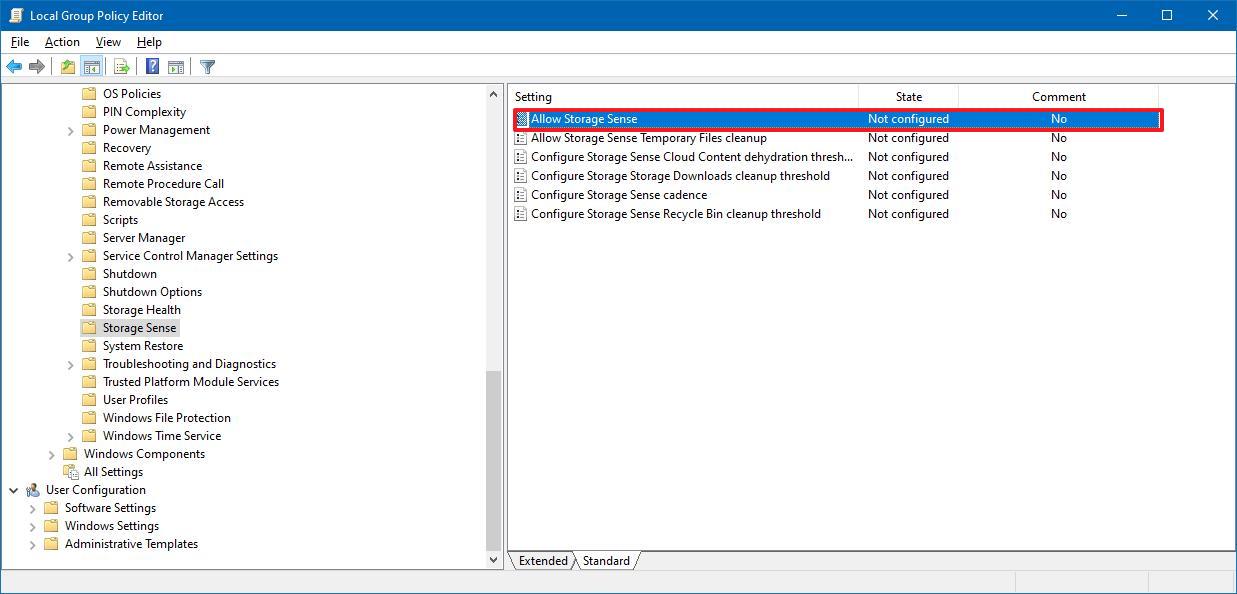I was doing my stuff on a NLited Windows, when my temporary disk got 'red' (less than 10% space remaining, IIRC), and I got a message saying the 'Storage Sense' auto-activated and would look for delete-able stuff.
I absolutely abhor the idea of losing data just because windows thinks I don't need something I've not accessed for a month or two isn't needed. Is there any way of completely removing that 'feature' (more like curse if you ask me) from the installation image or we can only mitigate its effects with tweaks?
I absolutely abhor the idea of losing data just because windows thinks I don't need something I've not accessed for a month or two isn't needed. Is there any way of completely removing that 'feature' (more like curse if you ask me) from the installation image or we can only mitigate its effects with tweaks?