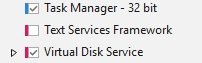Hi nuhi
I am trying to remove couple of things from Windows 10 ISO (1909 and LTSC 2021), and they seem to be removed (I see size of removed files, and in log as well) but on next load of already slimmed image, they show up again, and when I check them for removal, I don't see file size (it just says Done). So I guess they were removed on first run, but N|TLite recognizes them again.
Thore are text services framework, HTML Viewer (and 32bit version). See atached images.
Also, I am contantly getting 2 Privacy settings to be configured (attached image settings.jpg).
Maybe not a bug, but I removed "OLE for process control (OPC) library" and it broke start menu left click (with error message Critical error etc.) and Settings as well.
I am trying to remove couple of things from Windows 10 ISO (1909 and LTSC 2021), and they seem to be removed (I see size of removed files, and in log as well) but on next load of already slimmed image, they show up again, and when I check them for removal, I don't see file size (it just says Done). So I guess they were removed on first run, but N|TLite recognizes them again.
Thore are text services framework, HTML Viewer (and 32bit version). See atached images.
Also, I am contantly getting 2 Privacy settings to be configured (attached image settings.jpg).
Maybe not a bug, but I removed "OLE for process control (OPC) library" and it broke start menu left click (with error message Critical error etc.) and Settings as well.