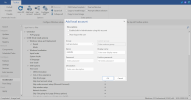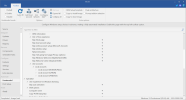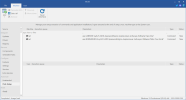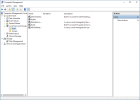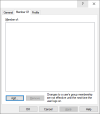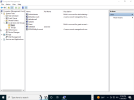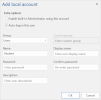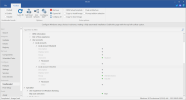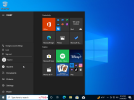SYMPTOMS
If you try to create a user account on a computer and try to use the computer name for the user account name, you receive the following error message:
The user name may not be the same as the computer name
computer name
CAUSE
This behavior occurs to prevent users from creating user names with the same user name as the computer's name. This check is made to prevent problems with programs that use NetBIOS name registrations, which can mistakenly use the 03 NetBIOS entry (registered in this case by the user), rather than the 20 NetBIOS entry, which represents the workstation's Server service. Such errors can prevent programs from working properly.
RESOLUTION
To work around this behavior, do not try to use the computer name for a user account.
STATUS
This behavior is by design.
MORE INFORMATION
Several NetBIOS names are registered for a workstation, and these reflect the roles of the workstation, or of the services that are installed. The following list contains the entries that are registered and that can be displayed with the nbtstat -a
server namecommand:
Local Area Connection:
Node IpAddress: [169.54.160.92] Scope Id: []
NetBIOS Remote Machine Name Table
Name Type Status
---------------------------------------------
SERVERNAME <00> UNIQUE Registered
DOMAIN <00> GROUP Registered
SERVERNAME <03> UNIQUE Registered
SERVERNAME <20> UNIQUE Registered
DOMAIN <1E> GROUP Registered
USERNAME <03> UNIQUE Registered
MAC Address = 00-B0-D0-DC-E5-87
In the preceding example, the computer has registered a 00, a 03, and a 20 entry, and these correspond to the Workstation service, the Messenger service, and the Server service, respectively.
The username creation is disallowed to prevent the situation where the username 03 and servername 03 entries would be in conflict. In this case, it is possible for programs that rely on these entries (as well as the Server service entry), to use the wrong interface to communicate.
APPLIES TO
| • | Microsoft Windows XP Home Edition |
| • | Microsoft Windows XP Professional Edition |
| • | Microsoft Windows XP 64-Bit Edition |