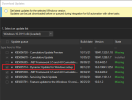I'm evaluating NTLite to be used in our Windows 10 installation process. We build custom PCs and thus the hardware and drivers differ most times. We would like to inject latest updates to the Windows image especially for Windows 10 Enterprise 2019 LTSC which takes a lot of time and reboots to update online. We are not looking to include any special drivers but the original generic drivers should be there. We are using autounattend.xml for automated installation.
The updates part seemed to go well and according to tutorials. It nicely matched our manual dism / Microsoft catalog based method. But I do not understand the drivers part. If i want the original drivers from the original installation media to be available what should I select/do? When I went through couple of the tutorials and produced an USB media, the installation failed with drivers missing error. The other documentation seemed to indicate that the drivers are based either the computer creating the image or hwlist exported from a target computer. We want neither, we want a generic driver set identical to the original Windows 10 installation media.
I think I'm missing something obvious as this must be one of the most common use cases. I just could not find a tutorial which I could follow and have a working installation media.
Any help is appreciated!
The updates part seemed to go well and according to tutorials. It nicely matched our manual dism / Microsoft catalog based method. But I do not understand the drivers part. If i want the original drivers from the original installation media to be available what should I select/do? When I went through couple of the tutorials and produced an USB media, the installation failed with drivers missing error. The other documentation seemed to indicate that the drivers are based either the computer creating the image or hwlist exported from a target computer. We want neither, we want a generic driver set identical to the original Windows 10 installation media.
I think I'm missing something obvious as this must be one of the most common use cases. I just could not find a tutorial which I could follow and have a working installation media.
Any help is appreciated!