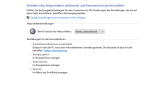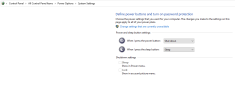SD-ITLab
New Member
- Messages
- 13
- Reaction score
- 0
Hello dear community,
I create a new Multi Windows ISO every month with specific settings for our company.
Recently, however, the "hibernate" settings are hidden in the control panel.
So hibernation, fastboot, etc.
I would like Fastboot to be disabled and Hibernate and Power Save to be hidden by default in the "Start Menu", but not hidden in the Control Panel.
So that the client can easily re-enable them (for whatever reason).
Is this problem due to my settings? The settings in the registry or Windows itself?
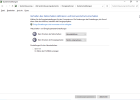
Attached are my preferences
I create a new Multi Windows ISO every month with specific settings for our company.
Recently, however, the "hibernate" settings are hidden in the control panel.
So hibernation, fastboot, etc.
I would like Fastboot to be disabled and Hibernate and Power Save to be hidden by default in the "Start Menu", but not hidden in the Control Panel.
So that the client can easily re-enable them (for whatever reason).
Is this problem due to my settings? The settings in the registry or Windows itself?
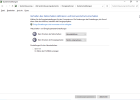
Attached are my preferences
Attachments
Last edited: