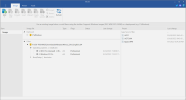I am planning on making a multi-edition ISO of Windows 11 that has two Windows 11 Pro setups: one that pre-activates and one that asks for a CD key. While reading the above link, I am having trouble understanding the following quote:
– when you’re done with configuring each isolated image to your liking, make sure none is loaded.
Then Export them back into any ISO structure, the exact file location is relative in the target extracted ISO file structure .\Sources\Install.wim
When asked Overwrite or Append, choose No (Append).
Review the current status of images on the Source page, should be obvious how the images are stacking up inside the destination one.
You can right-click Delete any unwanted editions on the resulting image as well, especially unedited ones.
How do I export the WIM files back to the ISO structure?