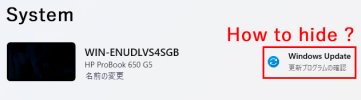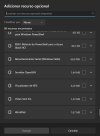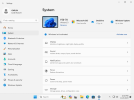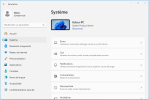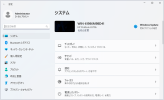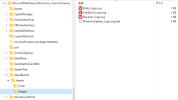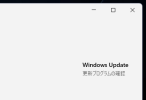You are using an out of date browser. It may not display this or other websites correctly.
You should upgrade or use an alternative browser.
You should upgrade or use an alternative browser.
How to hide the "Check for updates" message
- Thread starter seezoo
- Start date
That's right. I don't think it's possible with the usual methods.
I tried the following method, but it didn't work.
[HKLM\SOFTWARE\Microsoft\Windows\CurrentVersion\Policies\Explorer]
"SettingsPageVisibility"="hide:*****
Are there any other ways to delete it, such as by editing system resources?
I tried the following method, but it didn't work.
[HKLM\SOFTWARE\Microsoft\Windows\CurrentVersion\Policies\Explorer]
"SettingsPageVisibility"="hide:*****
Are there any other ways to delete it, such as by editing system resources?
No. SettingsPageVisibility can only hide screens which have an URI shortcut.
If it's not on this list, you can't hide it.
Create Shortcuts to Open Pages in Settings in Windows 11
If it's not on this list, you can't hide it.
Create Shortcuts to Open Pages in Settings in Windows 11
Wow!! Great!!
If I delete "Windows Update" from the ISO, the installation fails, so I delete some services with SetupComplete.cmd.
sc delete DoSvc
sc delete UsoSvc
sc delete WaaSMedicSvc
sc delete wuauserv
But the message above still appears.
Do you know the DLL file that is displayed?
If I delete "Windows Update" from the ISO, the installation fails, so I delete some services with SetupComplete.cmd.
sc delete DoSvc
sc delete UsoSvc
sc delete WaaSMedicSvc
sc delete wuauserv
But the message above still appears.
Do you know the DLL file that is displayed?
- Messages
- 854
- Reaction score
- 155
You need to look in the Manifest files, the dlls and registry keys that are indicated, then test
It could be long
Already tested if by removing the WU service in the ISO, this "option" is still present (I never paid attention but I believe it is present) or remove WU in Live
This could give a clue
Maybe another quicker solution, but I can't remember
What I do, I list all the files of the ISO mounted with the NTLite option (or with this command "dir /s /b>c:\list.txt" in the directory where the ISO is mounted)
Then I delete the component and I relist all the files, and I compare the 2 lists to find out which files were deleted (and also know the Manifests files)
It could be long
Already tested if by removing the WU service in the ISO, this "option" is still present (I never paid attention but I believe it is present) or remove WU in Live
This could give a clue
Maybe another quicker solution, but I can't remember
What I do, I list all the files of the ISO mounted with the NTLite option (or with this command "dir /s /b>c:\list.txt" in the directory where the ISO is mounted)
Then I delete the component and I relist all the files, and I compare the 2 lists to find out which files were deleted (and also know the Manifests files)