hello everyone. First of all, English is not my native language, so I am asking the question through a translator. I'm sorry about that.
I learned about Ntlite and over the past few days, I have been looking at its materials and creating my own Windows. However, when I install the DaVinci Resolve program, this message appears. As Windows is being made, it appears in some versions and in other cases it does not appear. I finally created Windows to suit my needs, but this message appears and is difficult to resolve on my own. Thank you for your help.
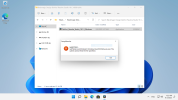
I learned about Ntlite and over the past few days, I have been looking at its materials and creating my own Windows. However, when I install the DaVinci Resolve program, this message appears. As Windows is being made, it appears in some versions and in other cases it does not appear. I finally created Windows to suit my needs, but this message appears and is difficult to resolve on my own. Thank you for your help.
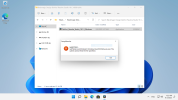
Attachments
Last edited:
