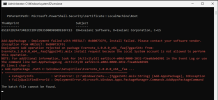NazariGamer
Member
- Messages
- 65
- Reaction score
- 11
Hi all,
I have made some packages for unattended install in .MSIX format. I have signed them with a self signed certificate (don't want to buy a 300$ certificate). I there a way in NTLite to put the software signing certificate in the ISO. Otherwise I will get pop-ups during installation about "un trusted signer".
Many thanks in advance.
A
I have made some packages for unattended install in .MSIX format. I have signed them with a self signed certificate (don't want to buy a 300$ certificate). I there a way in NTLite to put the software signing certificate in the ISO. Otherwise I will get pop-ups during installation about "un trusted signer".
Many thanks in advance.
A