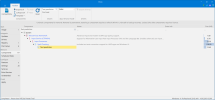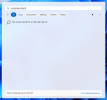Hi everyone,
I cannot see text suggestions on Windows 11 when using Chinese, Korean, or Japanese keyboards with the Lite template in the Component section.
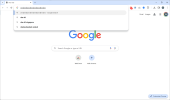
Under Localization > Language > Input Method Editor (IME), I selected all 3 language options.
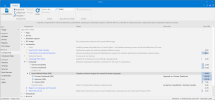
It works but however, I need to turn on the Use previous version of Microsoft Pinyin in order to make the text suggestion word.
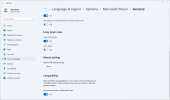
I would like to know if there's any component that I shouldn't uncheck in order to make the text suggestion work without doing too much tweaking after the Windows installation.
Solution
Thanks to garlin
Restoring the two components below to enable text suggestion.
I cannot see text suggestions on Windows 11 when using Chinese, Korean, or Japanese keyboards with the Lite template in the Component section.
The screenshot shows that I'm currently using Chinese input without text suggestion.
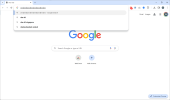
Under Localization > Language > Input Method Editor (IME), I selected all 3 language options.
The screenshot should demonstrate the location of the IME without selecting the Lite template.
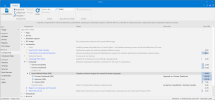
It works but however, I need to turn on the Use previous version of Microsoft Pinyin in order to make the text suggestion word.
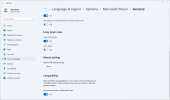
I would like to know if there's any component that I shouldn't uncheck in order to make the text suggestion work without doing too much tweaking after the Windows installation.
Solution
Thanks to garlin
Restoring the two components below to enable text suggestion.
Code:
<c>textprediction 'Text prediction'</c>
<c>microsoftwindows.client.cbs 'Windows Feature Experience Pack - Desktop'</c>
Last edited: