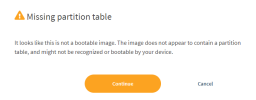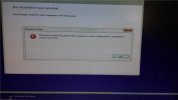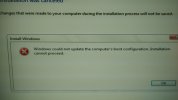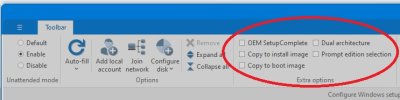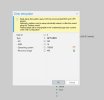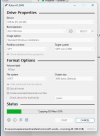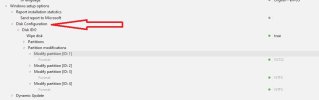When making the ISO, you have the option to create an Unattended disk layout. If there isn't one defined, Setup will try to use the
existing layout it finds on the install disk. This may be a problem if you're switching between UEFI and MBR modes.
To minimize the risk of Setup breaking, you should:
1. With licensed NTLite, enable a UEFI or MBR disk layout. This will wipe the existing install disk's partitioning and create a new one.
2. Without a license, boot a copy of the original ISO that doesn't have any unattended file. When Setup pauses, enter shift-F10 to open a CMD window and run
diskpart to wipe the current layout.
Code:
diskpart
list disk
select disk 0
IMPORTANT: confirm this is the right disk!
Code:
clean
convert gpt <-- Additional step if UEFI
exit
Quit the CMD window, now you can switch to booting a modified ISO.
Setup will create a default layout using the entire disk (minus the Recovery partition). If you don't want the Recovery partition, you can remove it later on the live system and reclaim the disk space. Or just use a specific Unattended layout with no Recovery assigned.