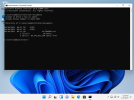On W7 I've been customizing Users\Administrator folder by adding or removing files directly into the dism mounted folder, and it always worked great.
Now with W11, my added files correctly copy on new install but W11 adds a new folder Users\Administrator.ComputerName which is the real profile folder, whereas my Administrator folder only contains my custom files.
I tried the same using $OEM$\$1\ or $OEM$\C\ structure folder, it works perfect with Program Files or ProgramData, but same result with adding folder Administrator.ComputerName.
Can someone help me modify that Users\Administrator folder before installation ?
Now with W11, my added files correctly copy on new install but W11 adds a new folder Users\Administrator.ComputerName which is the real profile folder, whereas my Administrator folder only contains my custom files.
I tried the same using $OEM$\$1\ or $OEM$\C\ structure folder, it works perfect with Program Files or ProgramData, but same result with adding folder Administrator.ComputerName.
Can someone help me modify that Users\Administrator folder before installation ?