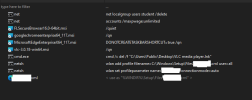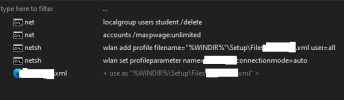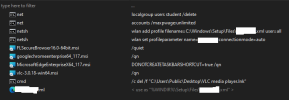tired-it
Member
- Messages
- 190
- Reaction score
- 19
I have been researching how to make a customized ISO that streamlines resetting PCs. Thanks to the awesome people here, I have an ISO with all the necessary settings and policies...almost. A few tweaks were missed and I had to redo the ISO, but now the post-setup does not seem to be completing properly.
I had originally made an ISO before installing updates so I can just remake it with the latest updates when needed. When doing a test install, none of the added programs had installed. I've remade the ISO a couple of times trying different configurations, even starting completely fresh, going step by step and doing test installs in a VM and on a PC, but I can't seem to figure out what happened.
The commands are seemingly working, but the four MSI files are no longer installing and the Wifi profile is no longer being added. The first image was the original attempt using the post-setup page. It was working at some point. The second image is the second attempt. Still no success.
For some extra context, I started with a clean Windows 11 22H2 ISO file and did the following:
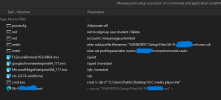
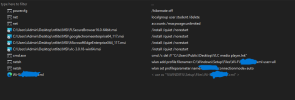
Any ideas as to what went wrong?
I had originally made an ISO before installing updates so I can just remake it with the latest updates when needed. When doing a test install, none of the added programs had installed. I've remade the ISO a couple of times trying different configurations, even starting completely fresh, going step by step and doing test installs in a VM and on a PC, but I can't seem to figure out what happened.
The commands are seemingly working, but the four MSI files are no longer installing and the Wifi profile is no longer being added. The first image was the original attempt using the post-setup page. It was working at some point. The second image is the second attempt. Still no success.
For some extra context, I started with a clean Windows 11 22H2 ISO file and did the following:
- Removed some components, mainly preinstalled apps
- Added some registry files that toggled settings
- Added drivers and latest Windows updates based on what NTLite found
- Only changed 2 settings within NTLite (Teams install and Start Menu folder)
- Added files and commands to the Post-Setup page as picture below
- Enabled the unattended file
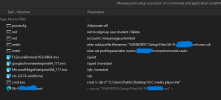
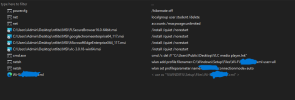
Any ideas as to what went wrong?
Last edited: