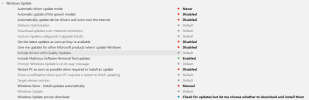Hello
During few weeks I have been building a W11 image (from W11 Education 23H2) with the aim to eliminate (reduce as possible) telemetry and also debloat somewhat (not too extreme). I have almost finished -thanks to these forums- but I find few things that I can't solve... Maybe you could point me to a solution, so I wanted to comment here about these. I have the purchased (Home) version of NTLite:
1- Battery tracking under Energy & Battery. I have activated Notifications and Push Notifications, but still it shows always zero (I left a couple of hours, for testing, and nothing). Maybe I have to activate Sleep Study?
2- Under Energy & Battery, there is no Power Mode option to select the plan (?). How can I make it appear?
3- I have not disabled Windows Security Center / Defender, but although it it active, I keep receiving notifications to activate it...
If you could help me with these I would be grateful, I don't know what more to test, and it takes quite a lot of time. I attach here my current configuration file.
Thanks a lot
During few weeks I have been building a W11 image (from W11 Education 23H2) with the aim to eliminate (reduce as possible) telemetry and also debloat somewhat (not too extreme). I have almost finished -thanks to these forums- but I find few things that I can't solve... Maybe you could point me to a solution, so I wanted to comment here about these. I have the purchased (Home) version of NTLite:
1- Battery tracking under Energy & Battery. I have activated Notifications and Push Notifications, but still it shows always zero (I left a couple of hours, for testing, and nothing). Maybe I have to activate Sleep Study?
2- Under Energy & Battery, there is no Power Mode option to select the plan (?). How can I make it appear?
3- I have not disabled Windows Security Center / Defender, but although it it active, I keep receiving notifications to activate it...
If you could help me with these I would be grateful, I don't know what more to test, and it takes quite a lot of time. I attach here my current configuration file.
Thanks a lot