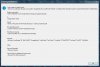installgentoo
New Member
- Messages
- 1
- Reaction score
- 0
Hello,
I have a few specific use cases for Windows. How can I integrate those into an iso of Windows 10, such that the system comes with those software packages and system services pre-installed?
Here's a list of what I need:
So far, I've managed to only add VirtIO drivers so that Windows ISO can install on KVM's VirtIO SCSI controller and the system, once ready, can use QXL graphic card and VirtIO NIC without issues for optimal mileage. It would be absolutely splendid if I could automate the rest, meaning, what I've listed.
Is it also possible to run NTLite from CLI? I find it really tedious to click things. I'd much rather have some sort of todo list file that NTLite can understand, or NTLite CLI interface, so I could stick the image creation process into CICD, so that every time MS makes a new official ISO I can just ask my CICD to take care of that and redeploy all Windows machines.
I have a few specific use cases for Windows. How can I integrate those into an iso of Windows 10, such that the system comes with those software packages and system services pre-installed?
Here's a list of what I need:
- nVidia drivers - needed for VM with PCI passthrough
- Docker - needed for CICD, study, etc.
- Ansible - needed for remote management and study
- OpenSSH server - NGL this is 1999 tech and MS finally woke up and ported this, too bad the official ISOs don't carry this (they only carry the client part)
So far, I've managed to only add VirtIO drivers so that Windows ISO can install on KVM's VirtIO SCSI controller and the system, once ready, can use QXL graphic card and VirtIO NIC without issues for optimal mileage. It would be absolutely splendid if I could automate the rest, meaning, what I've listed.
Is it also possible to run NTLite from CLI? I find it really tedious to click things. I'd much rather have some sort of todo list file that NTLite can understand, or NTLite CLI interface, so I could stick the image creation process into CICD, so that every time MS makes a new official ISO I can just ask my CICD to take care of that and redeploy all Windows machines.