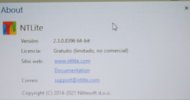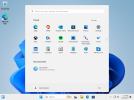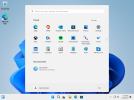You are using an out of date browser. It may not display this or other websites correctly.
You should upgrade or use an alternative browser.
You should upgrade or use an alternative browser.
Search icon on taskbar
- Thread starter Ivan21
- Start date
Taosd
Well-Known Member
https://www.ntlite.com/community/index.php?forums/automated-application-deployment.7/page-4 is a good starting placeHow can I make some programs install as soon as I install Windows 10?
isaac.griffiths24
New Member
To configure the search icon to only display as an icon in Windows 10 using NTLite, you can follow these steps:
- Open NTLite and load your Windows 10 installation image.
- Go to the "Components" page and scroll down to "Windows Components."
- Find "Search" and expand it.
- Uncheck the box next to "Search Box in the taskbar."
- Save your changes and build the installation image.
Taosd
Well-Known Member
To configure the search icon to only display as an icon in Windows 10 using NTLite, you can follow these steps:
This will configure the search feature to only display as an icon in the taskbar in Windows 10.
- Open NTLite and load your Windows 10 installation image.
- Go to the "Components" page and scroll down to "Windows Components."
- Find "Search" and expand it.
- Uncheck the box next to "Search Box in the taskbar."
- Save your changes and build the installation image.
It isnt applicable to the ntlite version that was being used. we can only assume that the correct ntlite version has been used and the steps previously mentioned have rectified the issue
NTPrank001
Member
Explore the setting while using ntlite all you need is right there exactly
I was trying to avoid creating a new thread for this, but also don't want to resurrect an old thread. If my post needs to be removed, let me know. Onto the question, is there a way to accomplish the changing the searchbox on the taskbar into an icon only using just a registry key?
This would be for Windows 11 23H2. I've attempted some registry keys on the internet, but none of them seem to be having an affect. The same keys worked just fine in Windows 11 22H2 and before as far as I can tell.
This would be for Windows 11 23H2. I've attempted some registry keys on the internet, but none of them seem to be having an affect. The same keys worked just fine in Windows 11 22H2 and before as far as I can tell.
Huh, why is that? I assume the user profile needs to be provisioned first? Did 23H2 change something related to the searchbox?Reg key needs to be applied in Post-Setup (User):
Code:[HKEY_CURRENT_USER\Software\Microsoft\Windows\CurrentVersion\Search] "SearchboxTaskbarMode"=dword:00000001
Also, I have never added a registry key using NTLite's Post-Setup. Do I simply add a .reg file into the User side?
With later W10 and all W11 releases, HKCU keys added to Default User's NTUSER.DAT tend to be ignored when a new user gets provisioned. You can plainly see the keys present in Default User, but they don't take effect.
Moving the reg file to Post-Setup (User) shifts the import to AFTER your user profile has been updated by Windows. Add (or drag and drop) the reg file by itself in the User pane (bottom window).
Moving the reg file to Post-Setup (User) shifts the import to AFTER your user profile has been updated by Windows. Add (or drag and drop) the reg file by itself in the User pane (bottom window).
No, because HKCU is a per-user setting (ie. Current User). It doesn't apply to other users who wasn't the first logon user.
Yes, it's obnoxious because Default User inheritance is broken for the most part. I'd imagine there's a reason why, but it's never been explain by MS, nor what's the intended workaround if you're not part of an Active Domain.
Yes, it's obnoxious because Default User inheritance is broken for the most part. I'd imagine there's a reason why, but it's never been explain by MS, nor what's the intended workaround if you're not part of an Active Domain.
That makes sense, still a bit of a bummer. Is there any way to automate adding the setting for each new user?No, because HKCU is a per-user setting (ie. Current User). It doesn't apply to other users who wasn't the first logon user.
Yes, it's obnoxious because Default User inheritance is broken for the most part. I'd imagine there's a reason why, but it's never been explain by MS, nor what's the intended workaround if you're not part of an Active Domain.
If I change the setting to 'Icon Only' within NTLite, it works, so what is the program doing differently? Sometimes I wish I had the expertise to dissect the it a bit in order to understand how it applies settings and various things. For instance, I have attempted to remove Home and Network from the Navigation Panel using registry keys, but after searching the topic here and on various sites it seems futile to do it that way so it's on hold for now.
OK. I figured out a workaround that works for all new users.
Default User isn't blocked from passing through registry RunOnce commands, which are inherited by all new user profiles. So we can schedule a "reg import" command, right after you're logged on. A short script will apply our RunOnce command to Default User's NTUSER.DAT.
Now the trick is you have to be patient. RunOnce doesn't trigger exactly when your desktop appears, and you can count up to 14 Mississippi's until something changes. But wait for it.... your taskbar is magically updated!
To update your image:
1. Add the file Apply_RunOnce.bat to Post-Setup (Machine)
2. Create a new folder inside the ISO directory: \sources\$OEM$\$1\Users\Default
3. Copy a new file, named HKCU.reg, to this folder. This reg file contains all the HKCU updates you want applied to every new user account.
The delay before anything happens is annoying, but that's my best answer for now.
Default User isn't blocked from passing through registry RunOnce commands, which are inherited by all new user profiles. So we can schedule a "reg import" command, right after you're logged on. A short script will apply our RunOnce command to Default User's NTUSER.DAT.
Now the trick is you have to be patient. RunOnce doesn't trigger exactly when your desktop appears, and you can count up to 14 Mississippi's until something changes. But wait for it.... your taskbar is magically updated!
To update your image:
1. Add the file Apply_RunOnce.bat to Post-Setup (Machine)
2. Create a new folder inside the ISO directory: \sources\$OEM$\$1\Users\Default
3. Copy a new file, named HKCU.reg, to this folder. This reg file contains all the HKCU updates you want applied to every new user account.
The delay before anything happens is annoying, but that's my best answer for now.
Attachments
An ingenious solution! I had a feeling RunOnce would do the trick, but had no idea how to write it. Thank you.OK. I figured out a workaround that works for all new users.
Default User isn't blocked from passing through registry RunOnce commands, which are inherited by all new user profiles. So we can schedule a "reg import" command, right after you're logged on. A short script will apply our RunOnce command to Default User's NTUSER.DAT.
Now the trick is you have to be patient. RunOnce doesn't trigger exactly when your desktop appears, and you can count up to 14 Mississippi's until something changes. But wait for it.... your taskbar is magically updated!
To update your image:
1. Add the file Apply_RunOnce.bat to Post-Setup (Machine)
2. Create a new folder inside the ISO directory: \sources\$OEM$\$1\Users\Default
3. Copy a new file, named HKCU.reg, to this folder. This reg file contains all the HKCU updates you want applied to every new user account.
The delay before anything happens is annoying, but that's my best answer for now.
Upon logon to the admin profile, none of the settings seemed to take until I signed out. Or perhaps I didn't wait long enough, but the other users' profiles all took the settings after I waited long enough. So this works plenty well enough for me. Am I supposed to put anything in the parameters box after adding the .bat file?
And out of curiosity, if I were to accidentally drop an HKLM key in there, am I correct to assume Windows would simply skip it? Actually, I may have just answered my own question. I had copied over a HKLM key earlier and noticed that it actually took effect after waiting long enough.
With Administrator, you can see a flicker where Taskbar's trying to refresh and gives up. Yes you do have to logout to see the change.Upon logon to the admin profile, none of the settings seemed to take until I signed out. Or perhaps I didn't wait long enough, but the other users' profiles all took the settings after I waited long enough. So this works plenty well enough for me. Am I supposed to put anything in the parameters box after adding the .bat file?
Parameters are always optional, it's only if your app or script expects them.
HKLM should take effect (in theory) if HKCU doesn't exist. But from the MS docs and online, no one appears to mention the HKLM version. Which is strange since most desktop settings of this type have HKLM/HKCU pairings.And out of curiosity, if I were to accidentally drop an HKLM key in there, am I correct to assume Windows would simply skip it? Actually, I may have just answered my own question. I had copied over a HKLM key earlier and noticed that it actually took effect after waiting long enough.
Again, it might depend on your Windows release.
Alright thanks, that confirms a few things I had in mind. I didn't have the HKLM version of the key in there, but it seems like it wouldn't hurt to have just in case. On the other user profiles, the key had already taken effect as soon as I saw the desktop. It was just the first login into the admin account that required a refresh. Pretty neat way to tidy things up post-install.