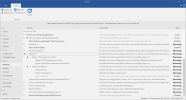When I install WSL and Ubuntu I get the following error:
This is probably not an issue with ntlite, but just me not knowing what components are required for WSL to work. I selected the gaming template, re-enabled some components and enabled everything under compatibility except icloud and samsung smart switch.
According to the following discussion https://github.com/microsoft/WSL/issues/7183 it could be the
Steps to reproduce using CMD, currently only tested in Windows 11:
restart and download WSL kernel update
What do I have to reenable to fix this?
Sidenote for ntlite dev(s): the Touch Keyboard and Handwriting Panel Service is required for Windows Terminal to work (included by default in Windows 11)
Code:
Installing, this may take a few minutes...
WslRegisterDistribution failed with error: 0x8007273f
Error: 0x8007273f An address incompatible with the requested protocol was used.This is probably not an issue with ntlite, but just me not knowing what components are required for WSL to work. I selected the gaming template, re-enabled some components and enabled everything under compatibility except icloud and samsung smart switch.
According to the following discussion https://github.com/microsoft/WSL/issues/7183 it could be the
Hyper-V RAW network protocol Address Family: 34 that is missing which should be returned by netsh winsock show catalog.Steps to reproduce using CMD, currently only tested in Windows 11:
Code:
> dism.exe /online /enable-feature /featurename:Microsoft-Hyper-V /all /norestart
> dism.exe /online /enable-feature /featurename:VirtualMachinePlatform /all /norestart
> dism.exe /online /enable-feature /featurename:Microsoft-Windows-Subsystem-Linux /all /norestartrestart and download WSL kernel update
Code:
> wsl_update_x64.msi
> wsl --set-default-version 2
> winget install --exact --id Canonical.Ubuntu --scope user --accept-package-agreements --accept-source-agreements --silent
> ubuntuWhat do I have to reenable to fix this?
Sidenote for ntlite dev(s): the Touch Keyboard and Handwriting Panel Service is required for Windows Terminal to work (included by default in Windows 11)
Attachments
Last edited: