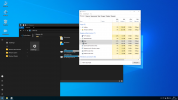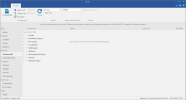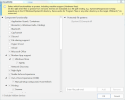digitalis99
New Member
Howdy all, first time poster, long time Windows tweaker. I've built a fairly minimalist installer using the most recent NTLite and Win10 Home 21H1. I did integrate the available Windows updates into my image prior to further modification with NTLite. I've also imported some of the reg hacks and post-setup stuff from MR's work, even though his stuff was originally geared for LTSC builds.
After installing my custom image, clicking the Start Menu causes a "Critical Error" window to show up that says, "Your Start menu isn't working. We'll try to fix it the next time you sign in." It only displays a "Sign out now" button.
Questions:
1) I've backed out any/all of the MR tweaks that I thought might have an impact, but should I remove all the rest just to see what happens?
2) Has anyone else encountered this with an updated 21H1 build?
3) Where would you start to look to resolve this kind of problem?
I have the Windows Store stuff disabled, as I don't need it. I'm wondering if that broke some aspect of the tiles that normally display, and that's causing the error. Any other suggestions welcome.
After installing my custom image, clicking the Start Menu causes a "Critical Error" window to show up that says, "Your Start menu isn't working. We'll try to fix it the next time you sign in." It only displays a "Sign out now" button.
Questions:
1) I've backed out any/all of the MR tweaks that I thought might have an impact, but should I remove all the rest just to see what happens?
2) Has anyone else encountered this with an updated 21H1 build?
3) Where would you start to look to resolve this kind of problem?
I have the Windows Store stuff disabled, as I don't need it. I'm wondering if that broke some aspect of the tiles that normally display, and that's causing the error. Any other suggestions welcome.