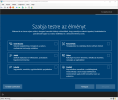Kasual
Well-Known Member
ThanksDon't forget you can select the Dual architecture option from Unattended's Toolbar, and make it universal.
This is a custom and slim autounattend.xml file, also the boot.wim is slim: Win 8 142 MB - Win 11 239 MB, could be more but I'm ok with that .
Once I have slimmed down the image, I do some more to remove the winsxs crap but keep Windows update for drivers and activation, 2 folders Related to Edge are removed (800 MB+), the browser runs ok but still some programs try to open links with it.
I´m not sure but if I have seen it correct, nuhi keeps in NTLite Edge update as needed for Edge but Edge folder have all the exact same folders and files content as the other 2 folders and some more.
I have built a file that is set from autounattend file to download the sound volume to 2 every time windows starts, a file that runs in pre-oobe setup and makes more stuff, also (in the last week) set in autounattended to disable startupsound, that works from 8 up to 11 (not tested in 7).
Having 2 files is less to read and check, just made a copy from 1 to another and replaced amd64/x86.
I have set a file that detects the administrator built-in name (starting from Windows 10, it is localized), activate and rename (Win 10 & 11) to whatever I want, it works at least starting Windows 7 up to Windows 11.
I'm not sure if I will find out how to disable oem bios string detection as starting from Windows 10, it disables the oobe and setupcomplete execution, probably there is an undocumented workaround, not only RunSynchronous at specialize stage or RunOnceEx.