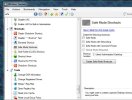Taosd
Well-Known Member
- Messages
- 820
- Reaction score
- 323
hey folks, just me.
I'm not sure if this has been mentioned or queried before, but my cousin pointed me towards a video which enables the wonderful F8 during boot back in windows 10 and 11
using the good old CMD run as admin type
bcdedit /set {default} bootmenupolicy legacy
to enable it
and
bcdedit /set {default} bootmenupolicy standard
to disable it.
If this has been covered or mentioned before, please forgive the double post, if not, then maybe this little nugget can help someone.
I'm not sure if this has been mentioned or queried before, but my cousin pointed me towards a video which enables the wonderful F8 during boot back in windows 10 and 11
using the good old CMD run as admin type
bcdedit /set {default} bootmenupolicy legacy
to enable it
and
bcdedit /set {default} bootmenupolicy standard
to disable it.
If this has been covered or mentioned before, please forgive the double post, if not, then maybe this little nugget can help someone.