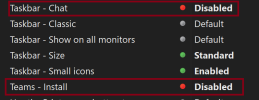UPDATE: 2021-12-05
Thanks to AeonX, we can skip the HOST file editing steps and use a single registry file.
Windows 11 has many default apps that users want removed from the Start Menu or Taskbar.
Most of the pre-installed Store apps are found in Components/Windows Apps, but what about the rest?
Let's look at your desktop after a clean install with networking turned on. Follow the letters (A, B, C, D) to each section.
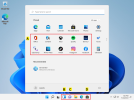
A. Third-Party Apps
Out of Box Experience (OOBE) will download links for 3rd-party apps. These are not full packages, but take up rows on the Start Menu.
Block 3rd-party links by removing component Windows Apps/System Apps/Content Delivery Manager.
B. Widgets Icon
News & Interests app, remove component Windows Apps/Apps/Windows Web Experience Pack.
C. Chat Icon
Teams app. There are two steps to block Teams and unpin the icon. Add the registry file (below) to hide the icon.
If you want to block Teams install, we need to edit the image's host file. As Administrator, open a CMD window and type:
Add this line to the end of file. Close your CMD window.
D. Store Icon
If you want to keep Microsoft Store, but don't want the icon pinned to Taskbar then use the same reg file.
OneDriveSync Client
Not shown on screen. If you want to block OneDrive app, remove component Remoting & Privacy/OneDrive and then add this line to hosts:
Add the registry file (below) to block installs.
Get Started
Sorry, we can't remove it. I had a trick to remove the icon (not the app), but Windows released a new update which broke it.
Don't confuse this app with W10's Get Started, which W11 renamed as Tips.
Finally, let's look at your desktop after making changes. The other apps you can remove normally in NTLite.
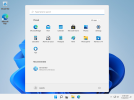
Most of the instructions are not new, except for blocking Teams & OneDrive clients thru the hosts file.
I don't have any other modding advice, so please don't ask me about other settings.
Thanks to AeonX, we can skip the HOST file editing steps and use a single registry file.
Windows 11 has many default apps that users want removed from the Start Menu or Taskbar.
Most of the pre-installed Store apps are found in Components/Windows Apps, but what about the rest?
Let's look at your desktop after a clean install with networking turned on. Follow the letters (A, B, C, D) to each section.
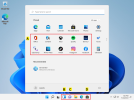
A. Third-Party Apps
Out of Box Experience (OOBE) will download links for 3rd-party apps. These are not full packages, but take up rows on the Start Menu.
Block 3rd-party links by removing component Windows Apps/System Apps/Content Delivery Manager.
B. Widgets Icon
News & Interests app, remove component Windows Apps/Apps/Windows Web Experience Pack.
C. Chat Icon
Teams app. There are two steps to block Teams and unpin the icon. Add the registry file (below) to hide the icon.
Code:
cd \Users\YourName\AppData\Local\Temp\NLTmpMnt01\Windows\System32\drivers\etc
notepad hostsAdd this line to the end of file. Close your CMD window.
Code:
127.0.0.1 statics.teams.cdn.office.netD. Store Icon
If you want to keep Microsoft Store, but don't want the icon pinned to Taskbar then use the same reg file.
OneDriveSync Client
Not shown on screen. If you want to block OneDrive app, remove component Remoting & Privacy/OneDrive
Code:
127.0.0.1 oneclient.sfx.msGet Started
Sorry, we can't remove it. I had a trick to remove the icon (not the app), but Windows released a new update which broke it.
Don't confuse this app with W10's Get Started, which W11 renamed as Tips.
Finally, let's look at your desktop after making changes. The other apps you can remove normally in NTLite.
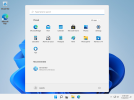
Most of the instructions are not new, except for blocking Teams & OneDrive clients thru the hosts file.
I don't have any other modding advice, so please don't ask me about other settings.
Attachments
Last edited: