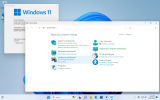toomuchpie
Member
- Messages
- 81
- Reaction score
- 15
Has anyone figured out a way to change where the Devices and Printers option in control panel of Windows 11 points to? I'd like it to point to the old area ( shell:::{A8A91A66-3A7D-4424-8D24-04E180695C7A} ).
It'd be great if that were a feature integrated into NTLite, but a manual option is fine too. I know that there are some registry keys you can add to add that old Devices and Printers area into the navigation pane of explorer, but that is not what I am looking to do.
It'd be great if that were a feature integrated into NTLite, but a manual option is fine too. I know that there are some registry keys you can add to add that old Devices and Printers area into the navigation pane of explorer, but that is not what I am looking to do.